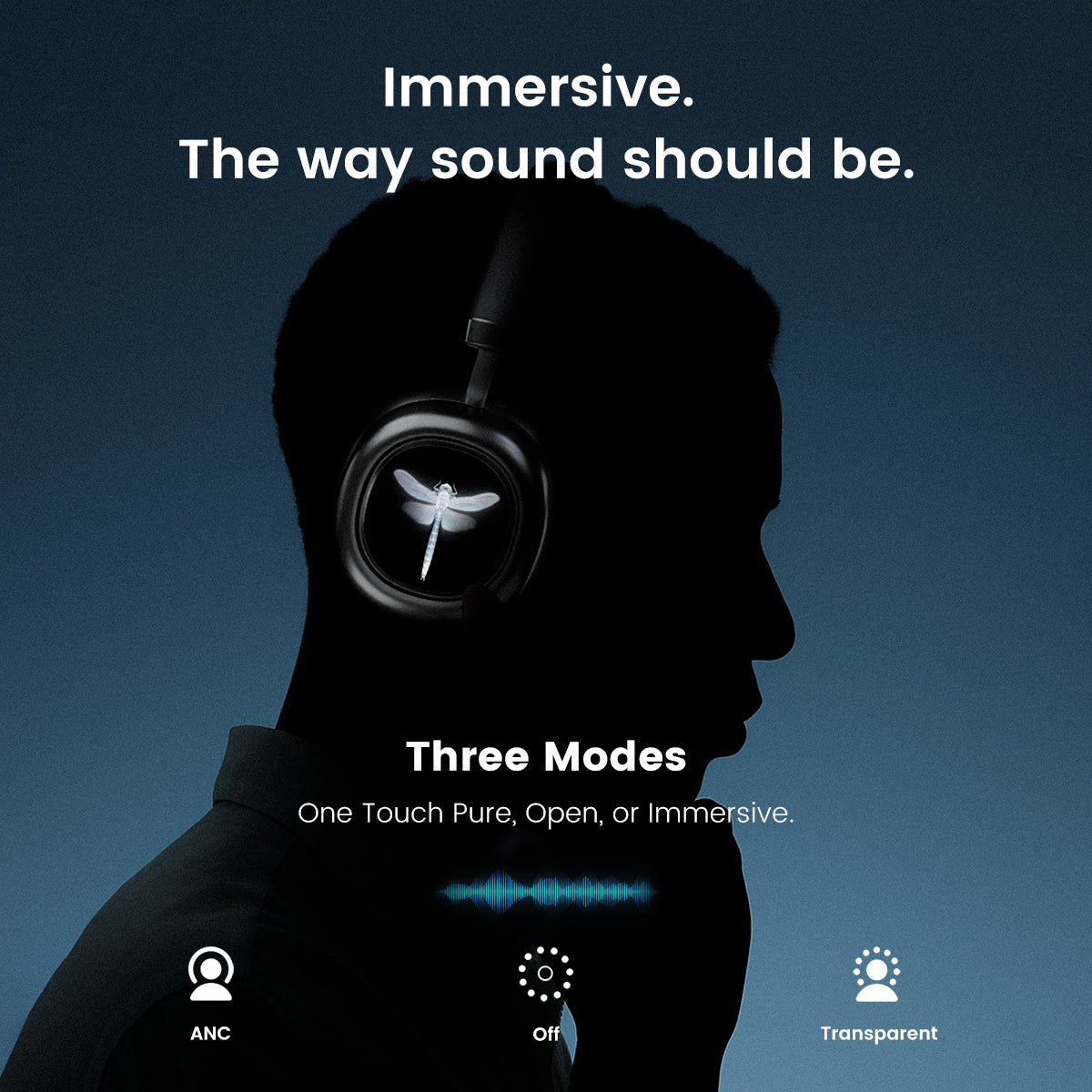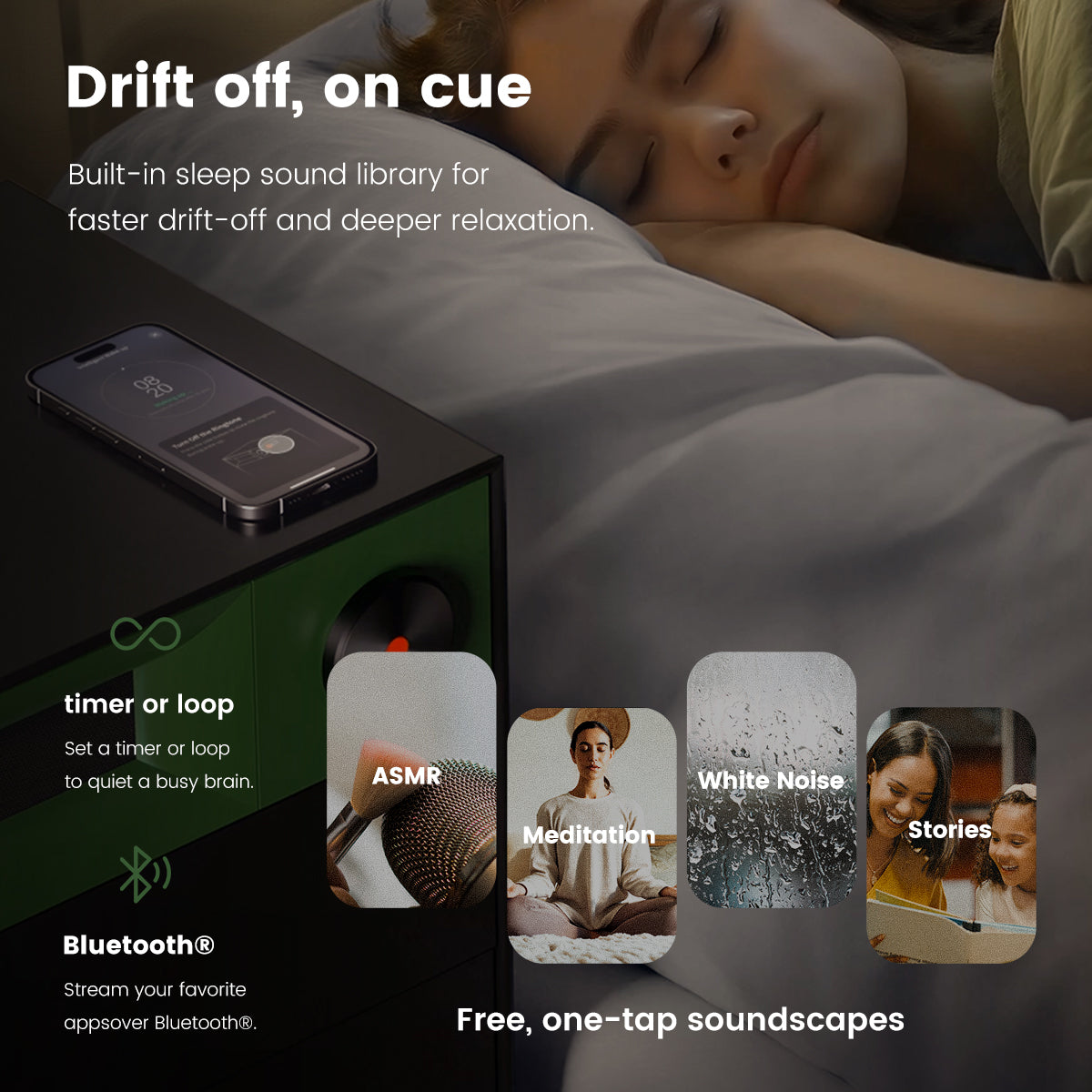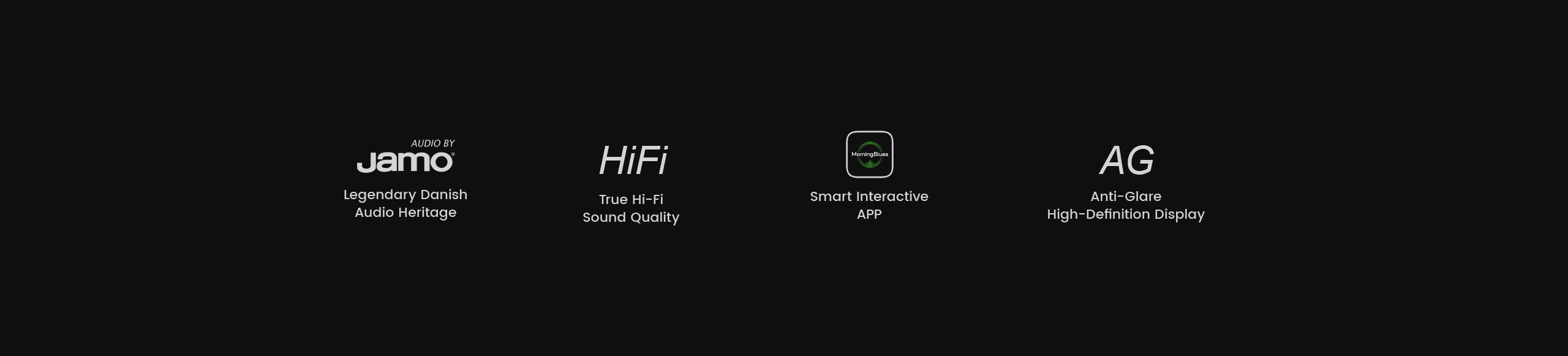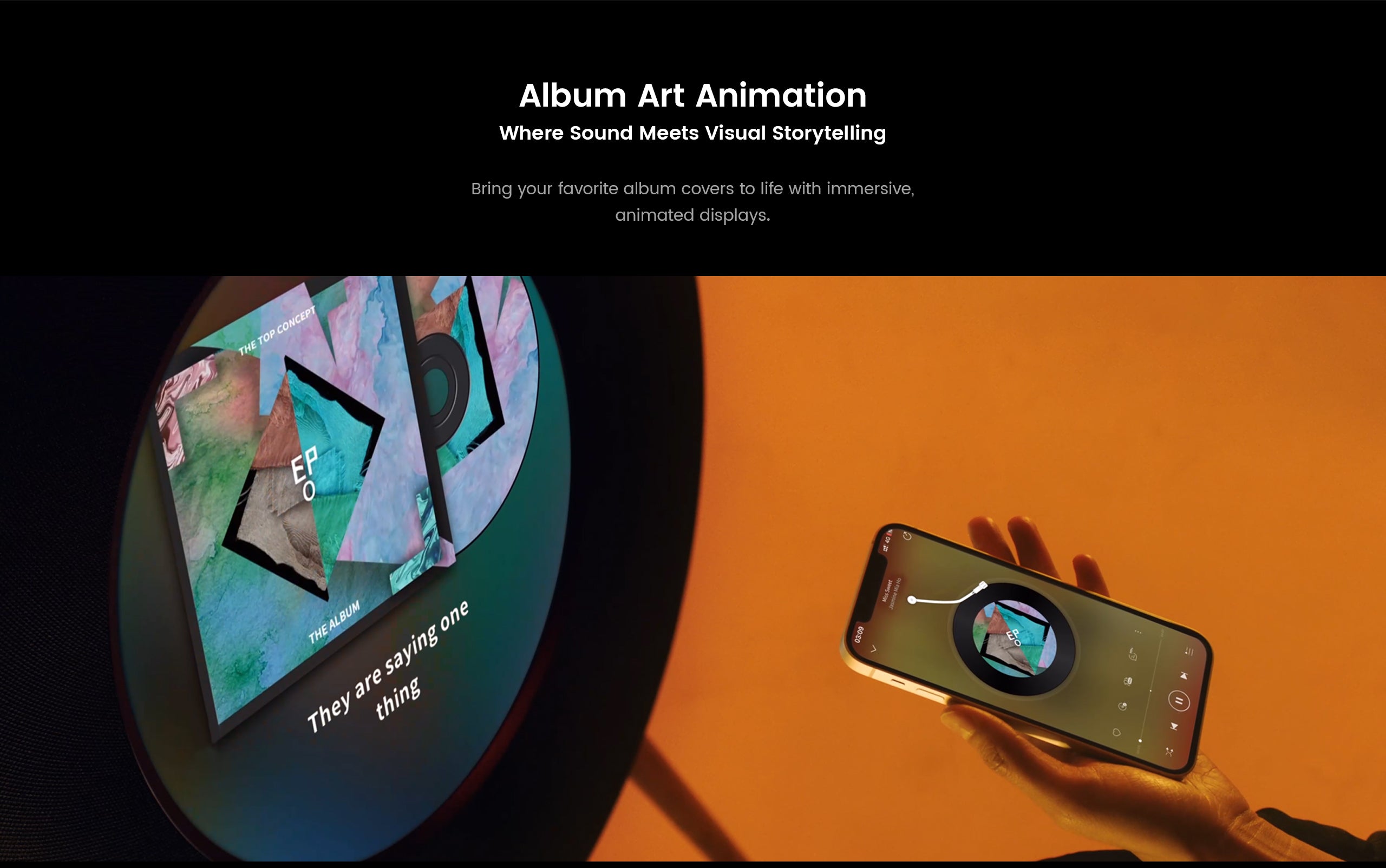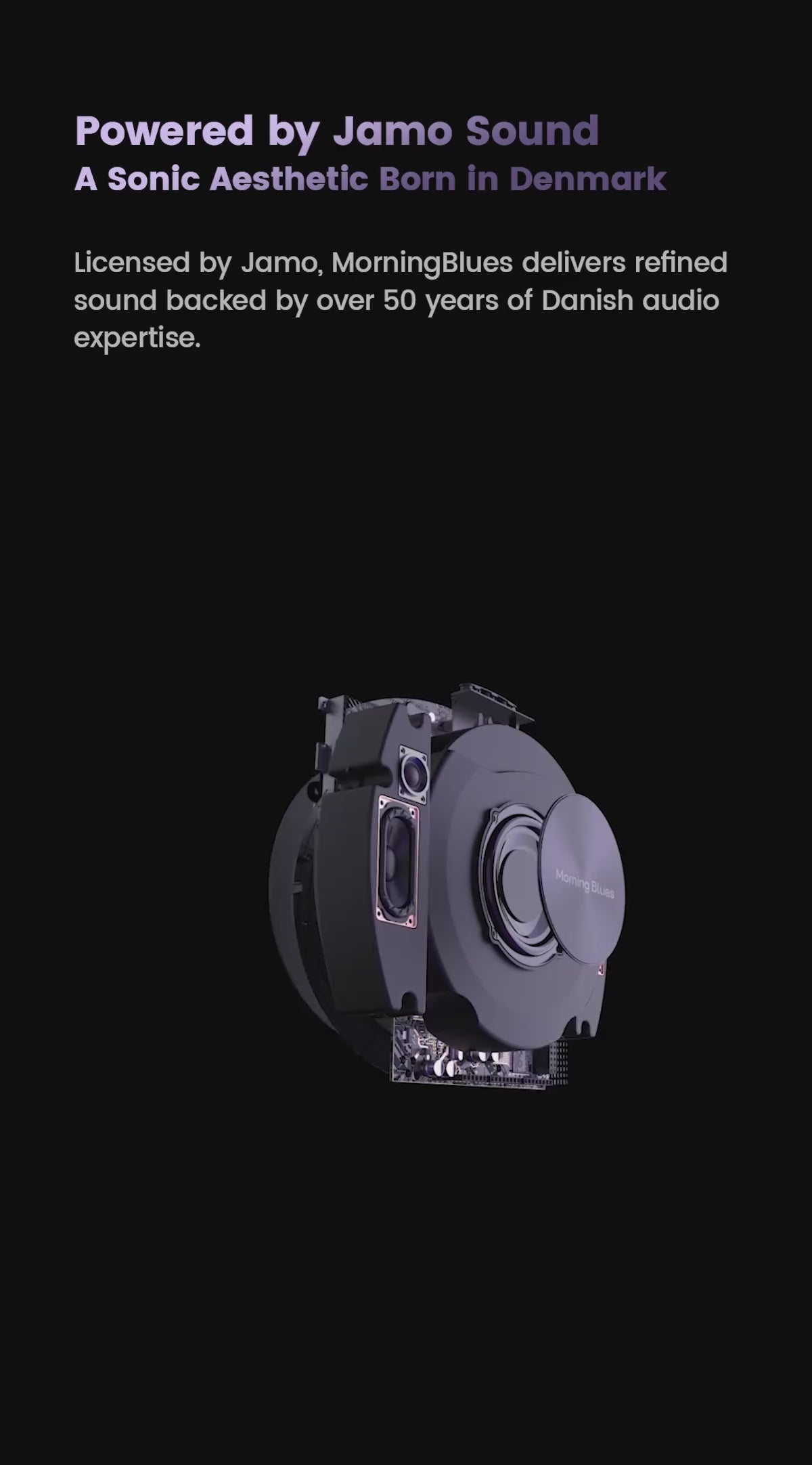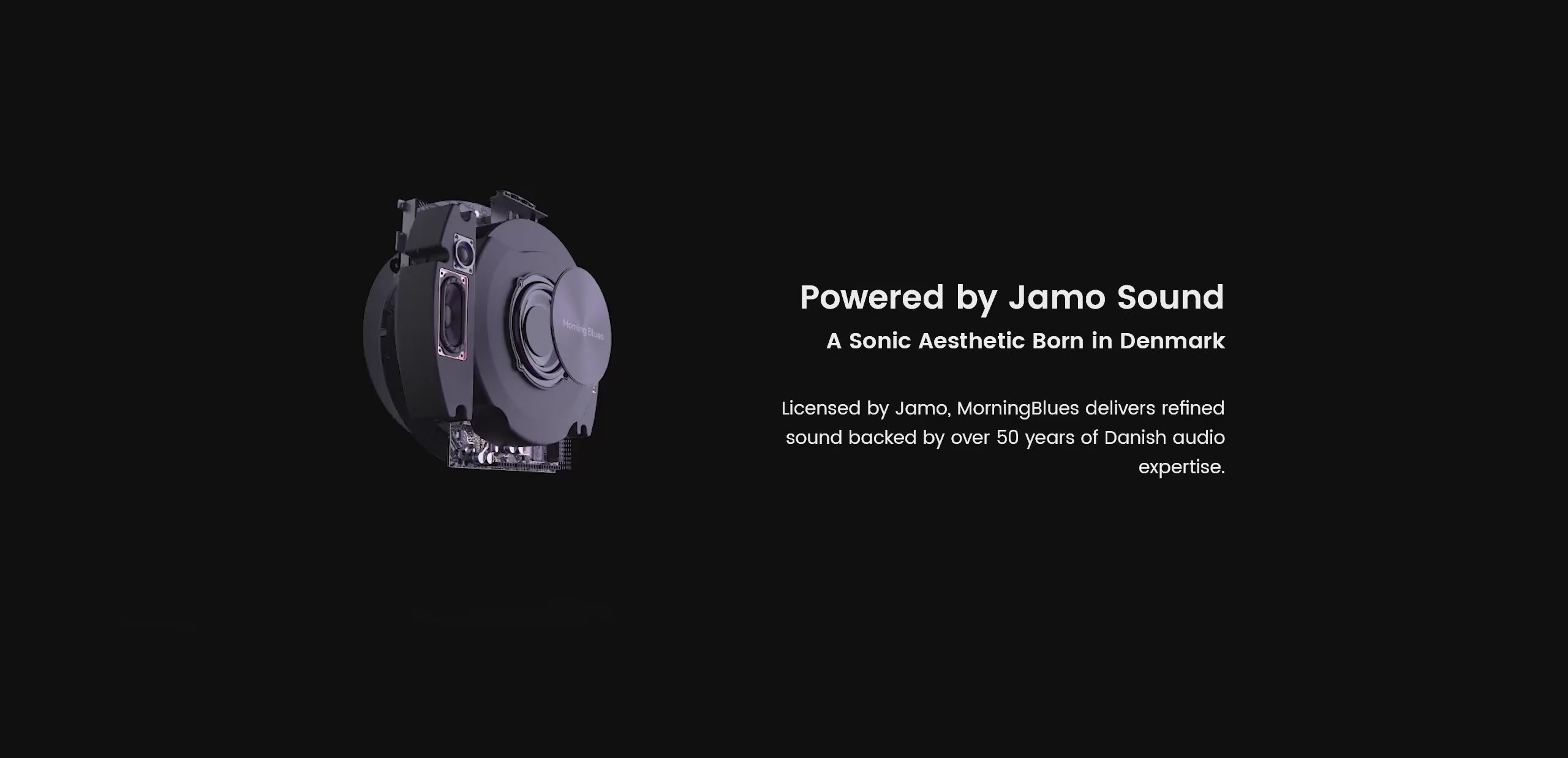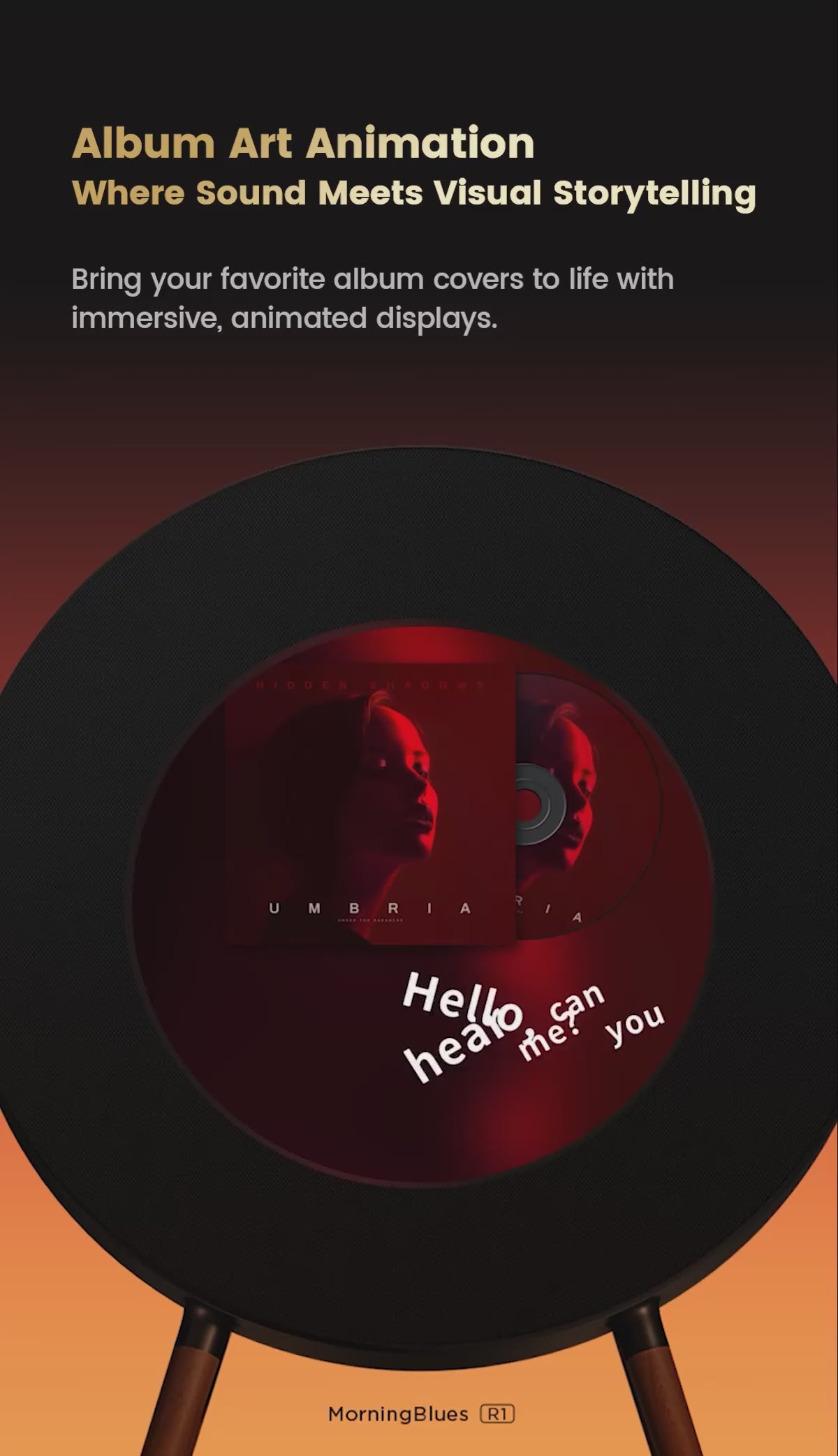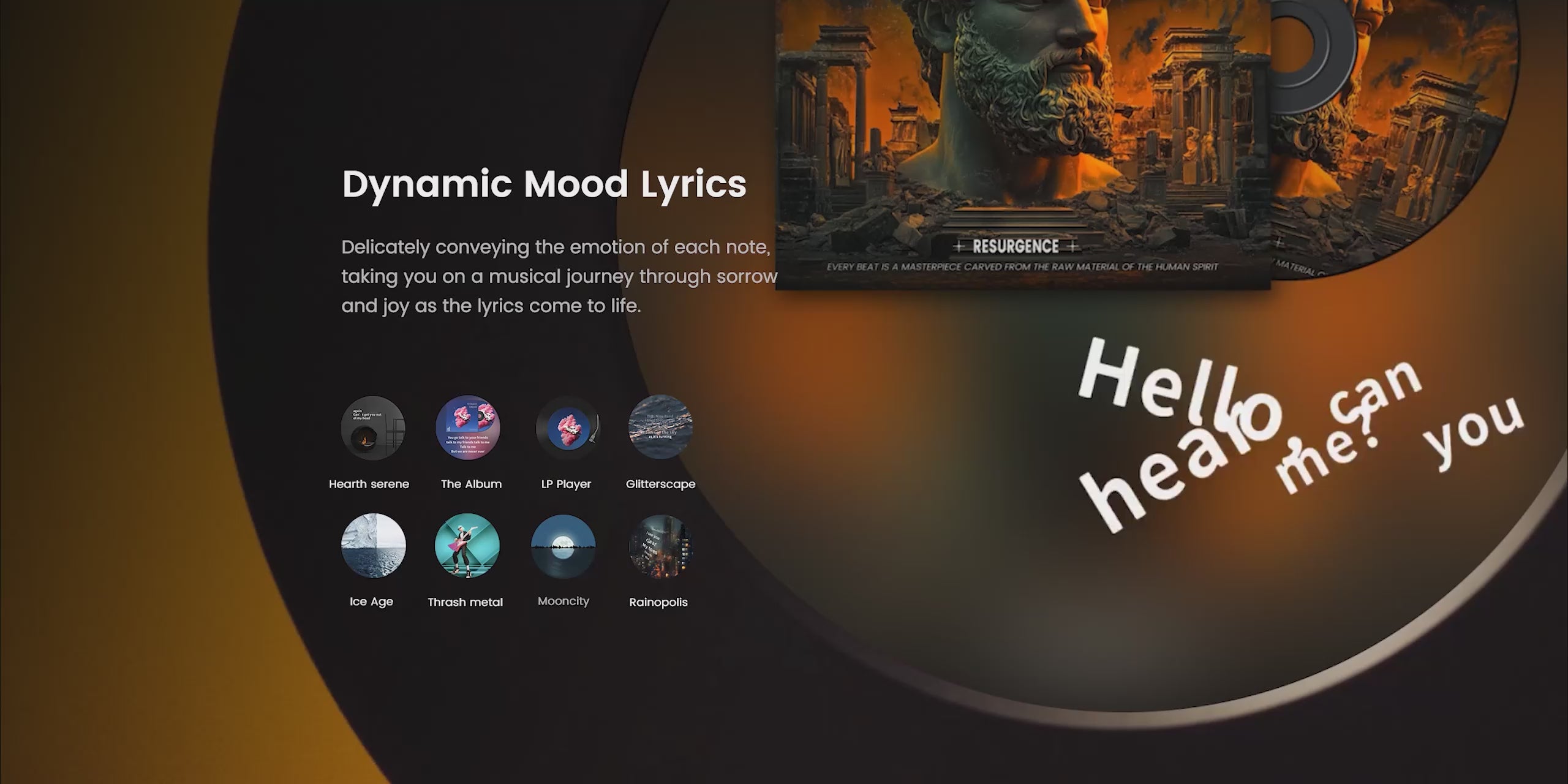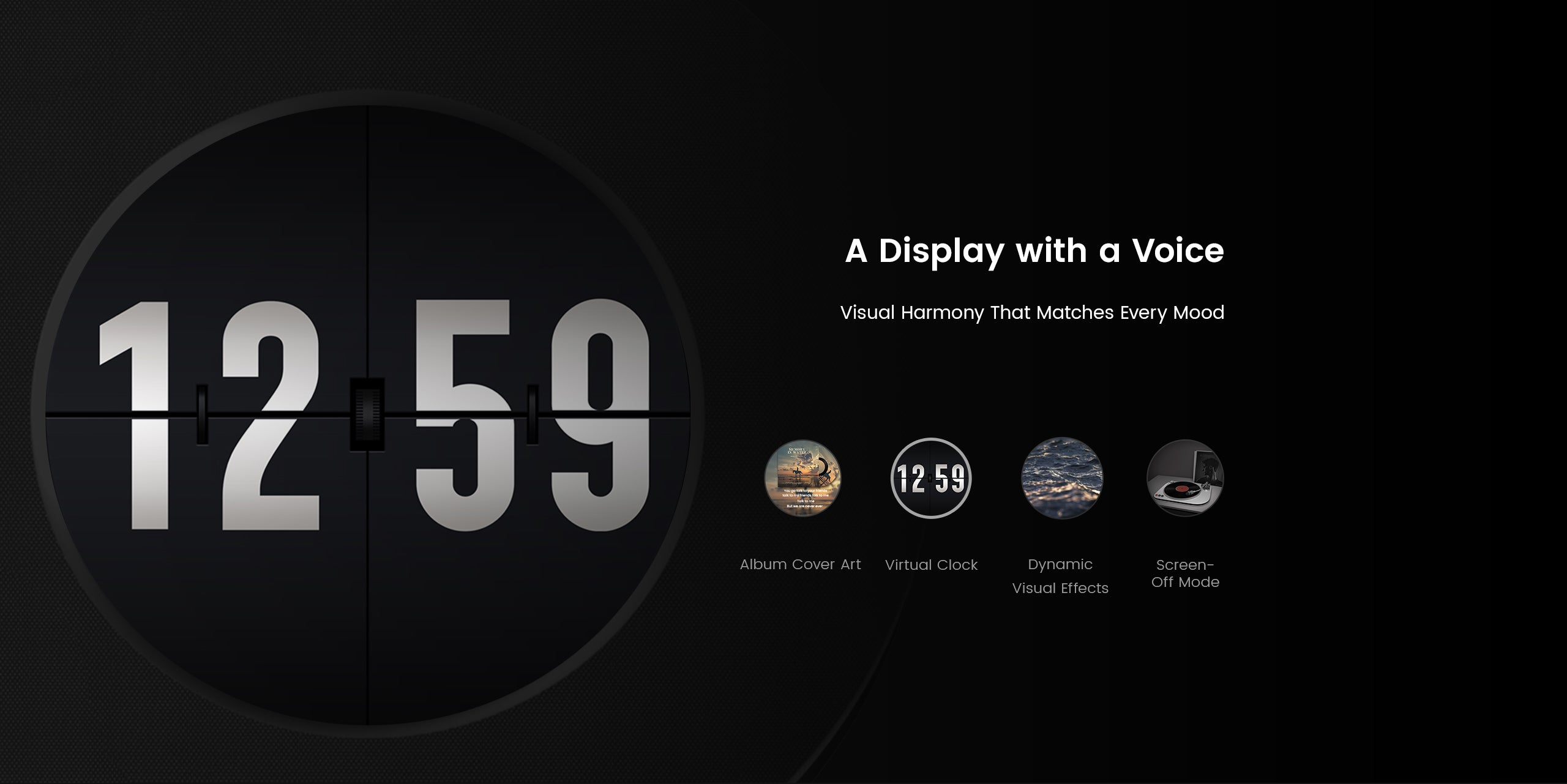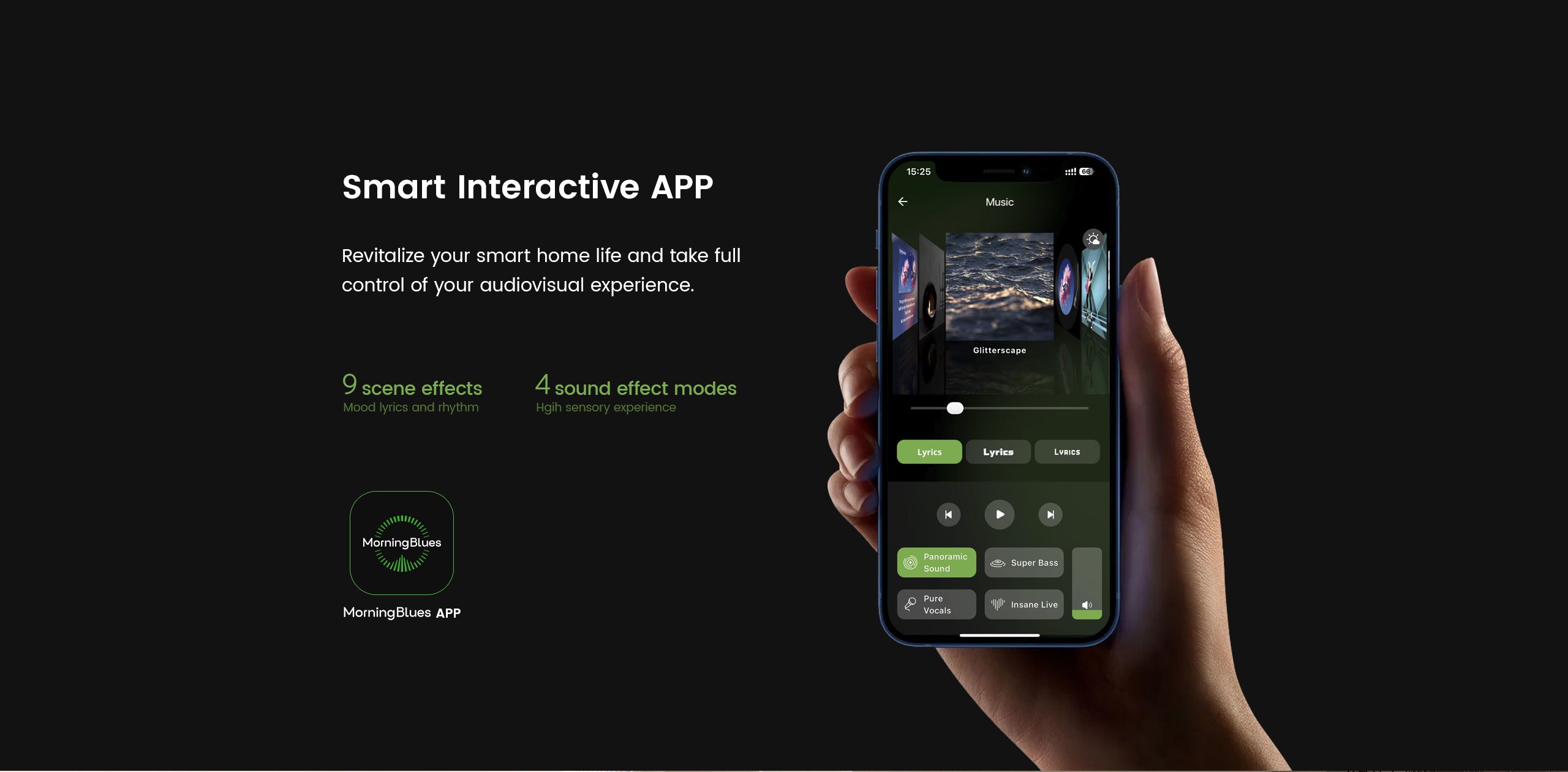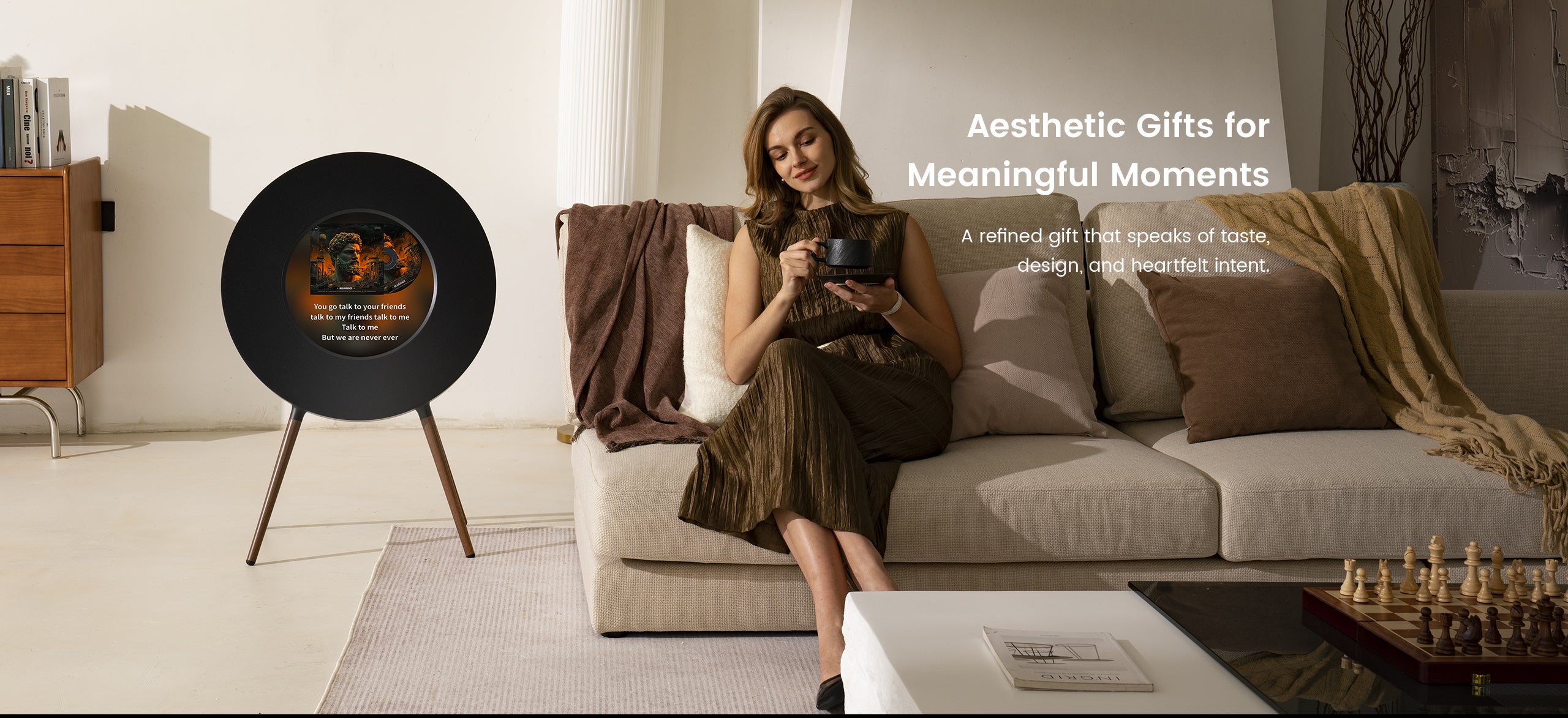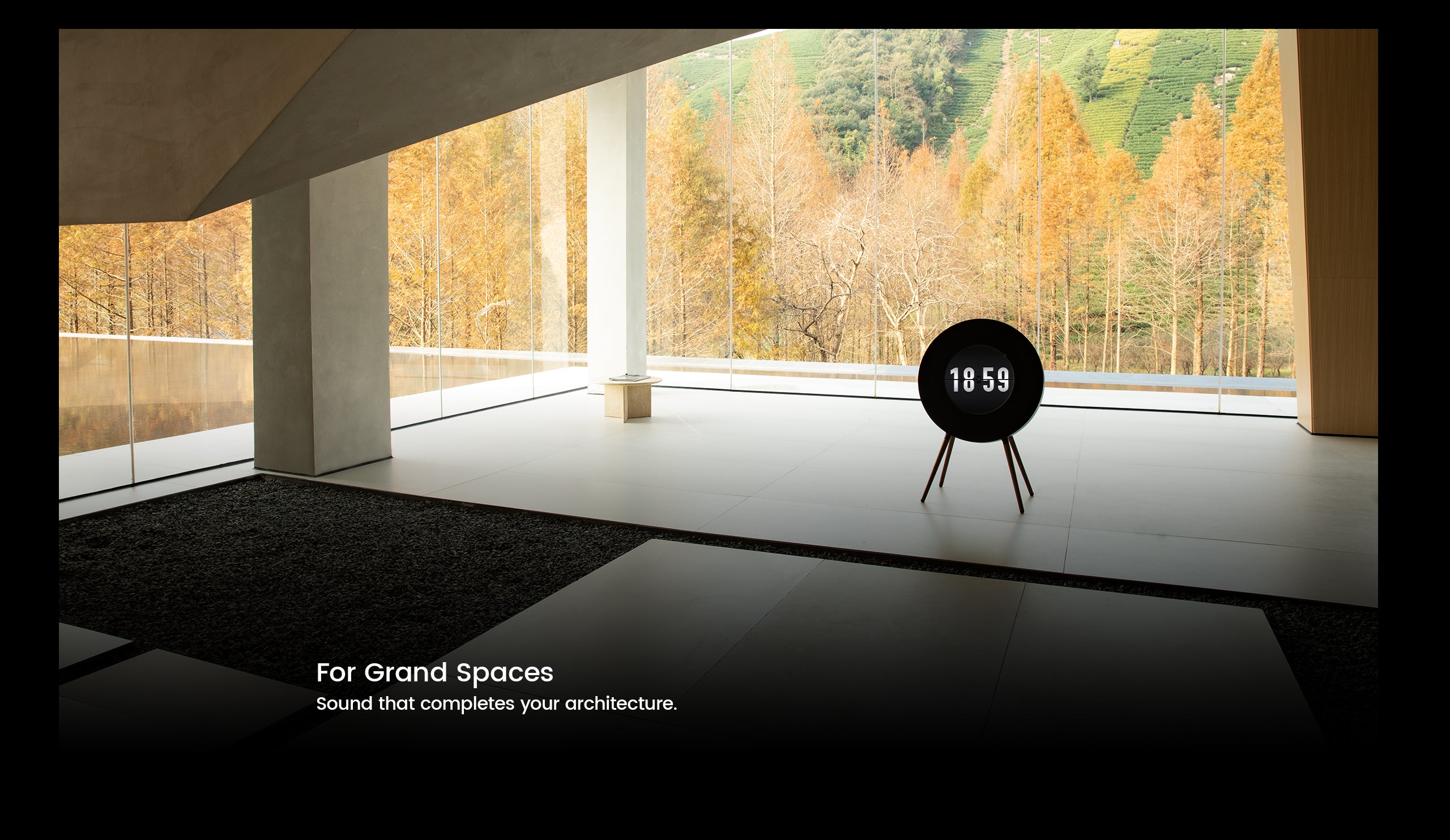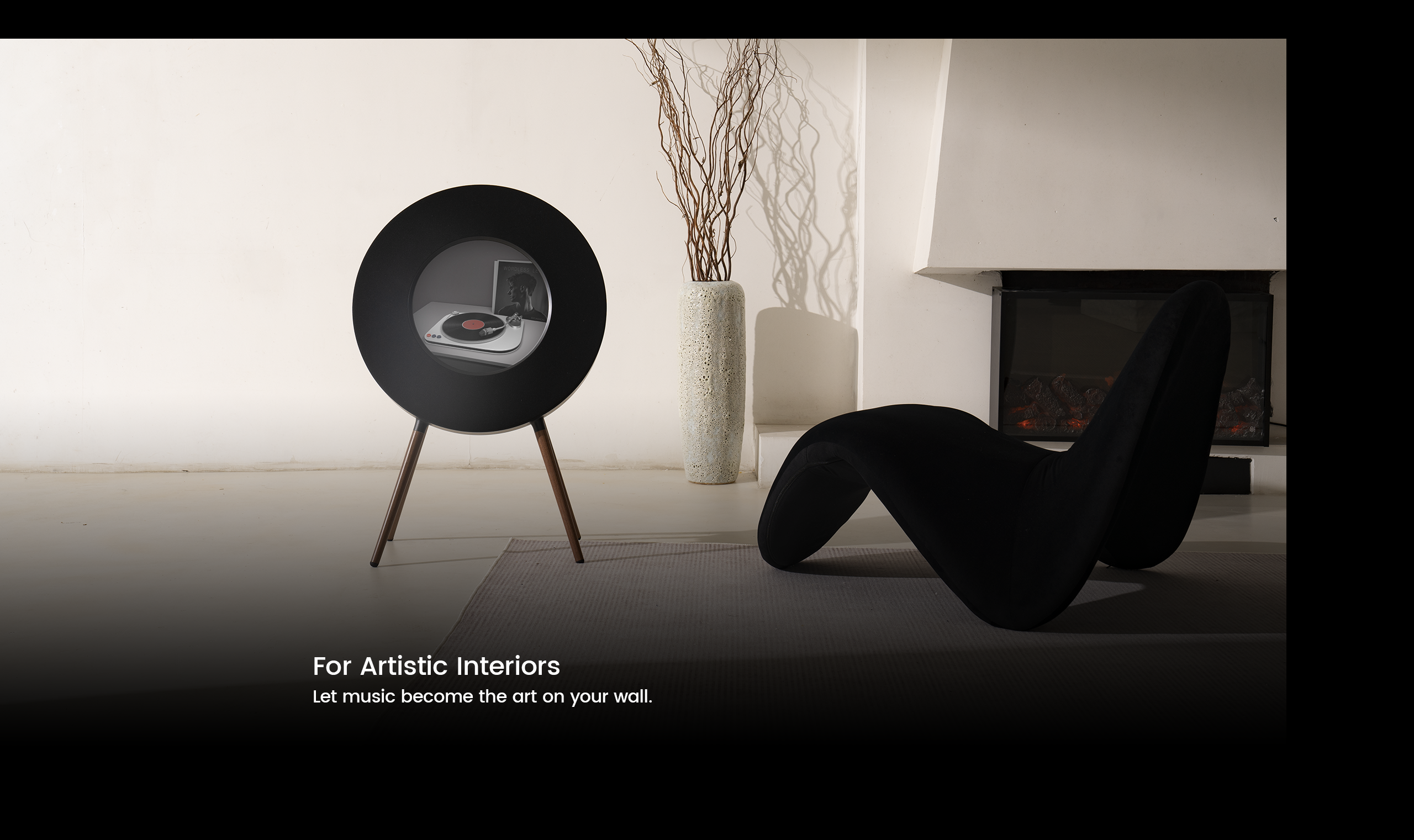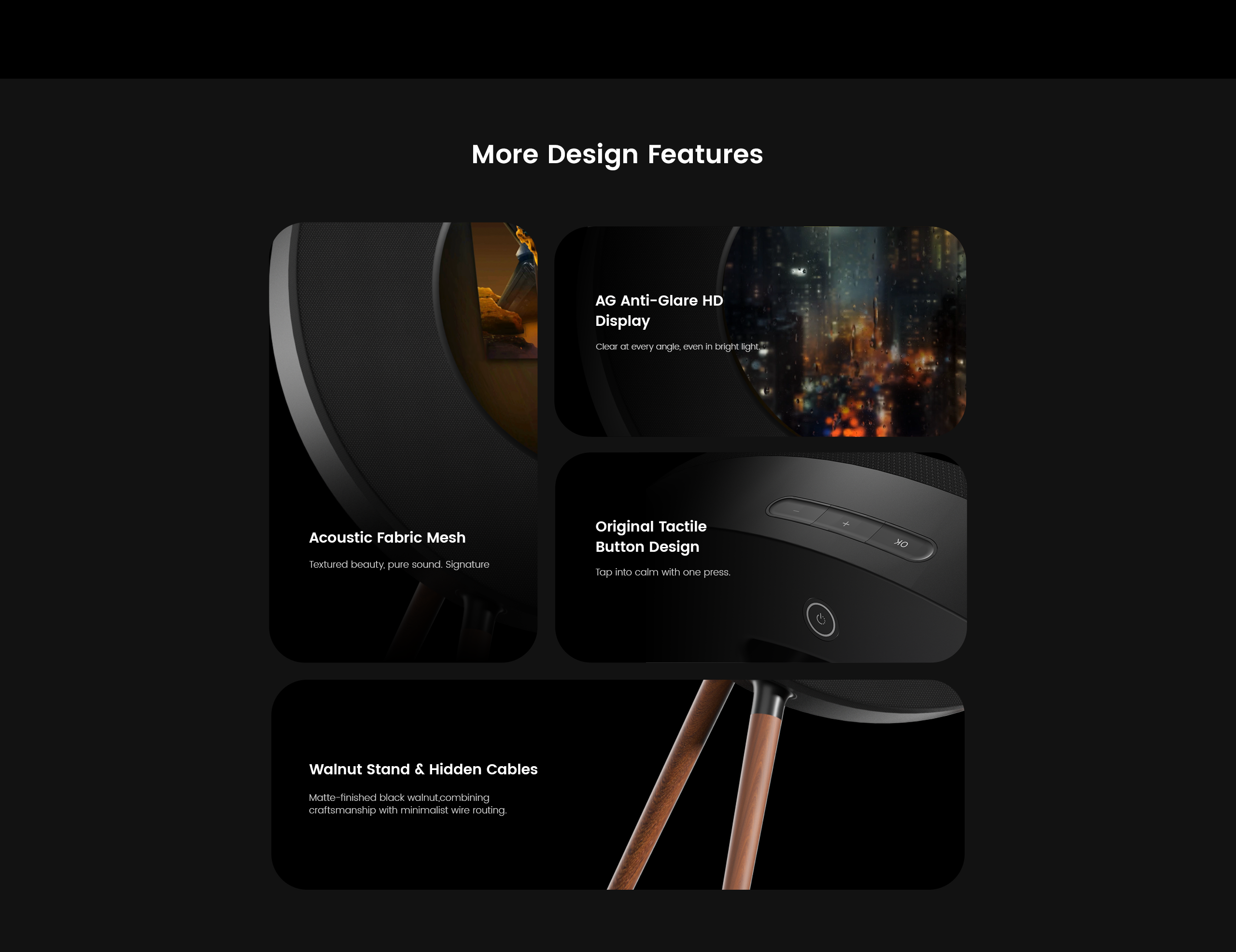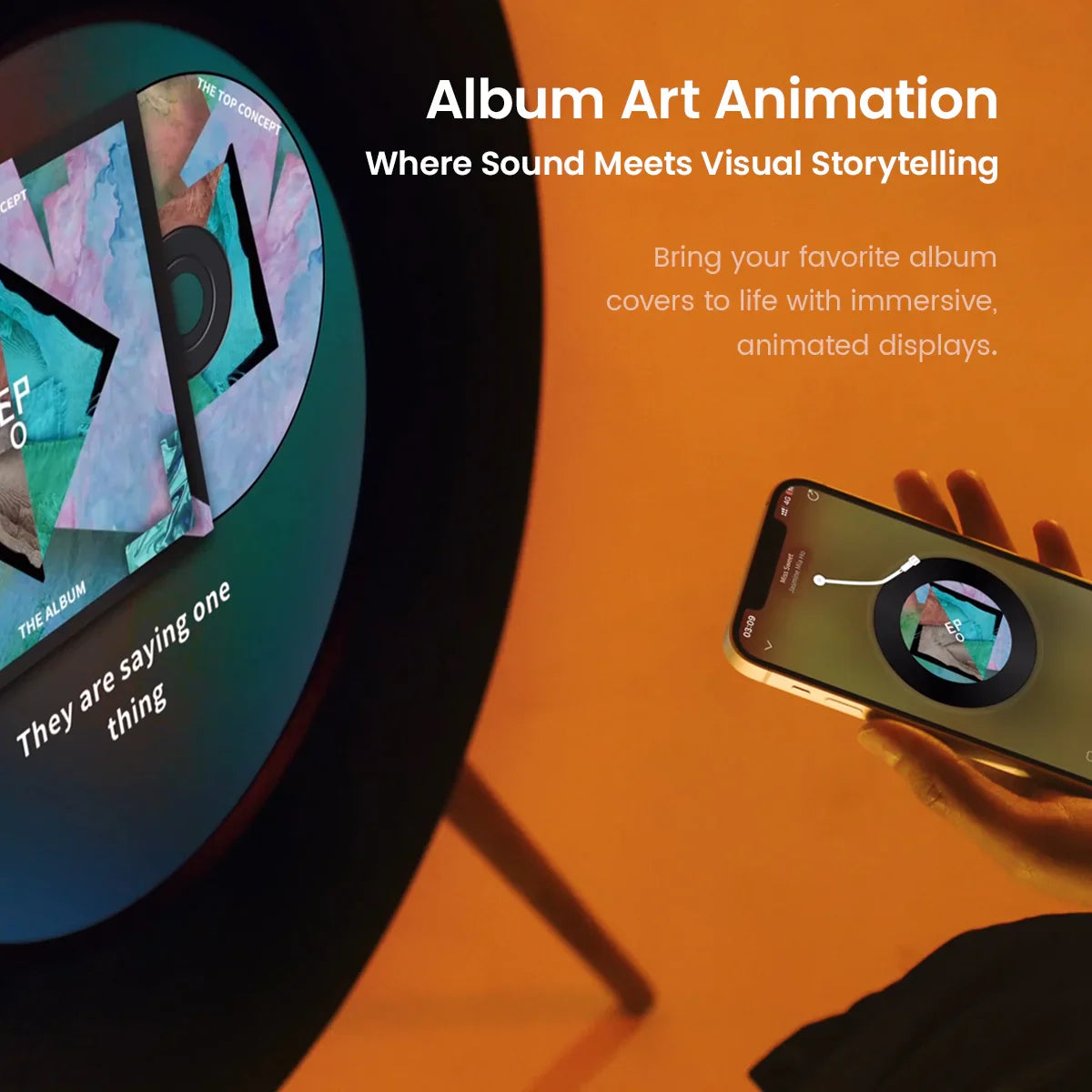

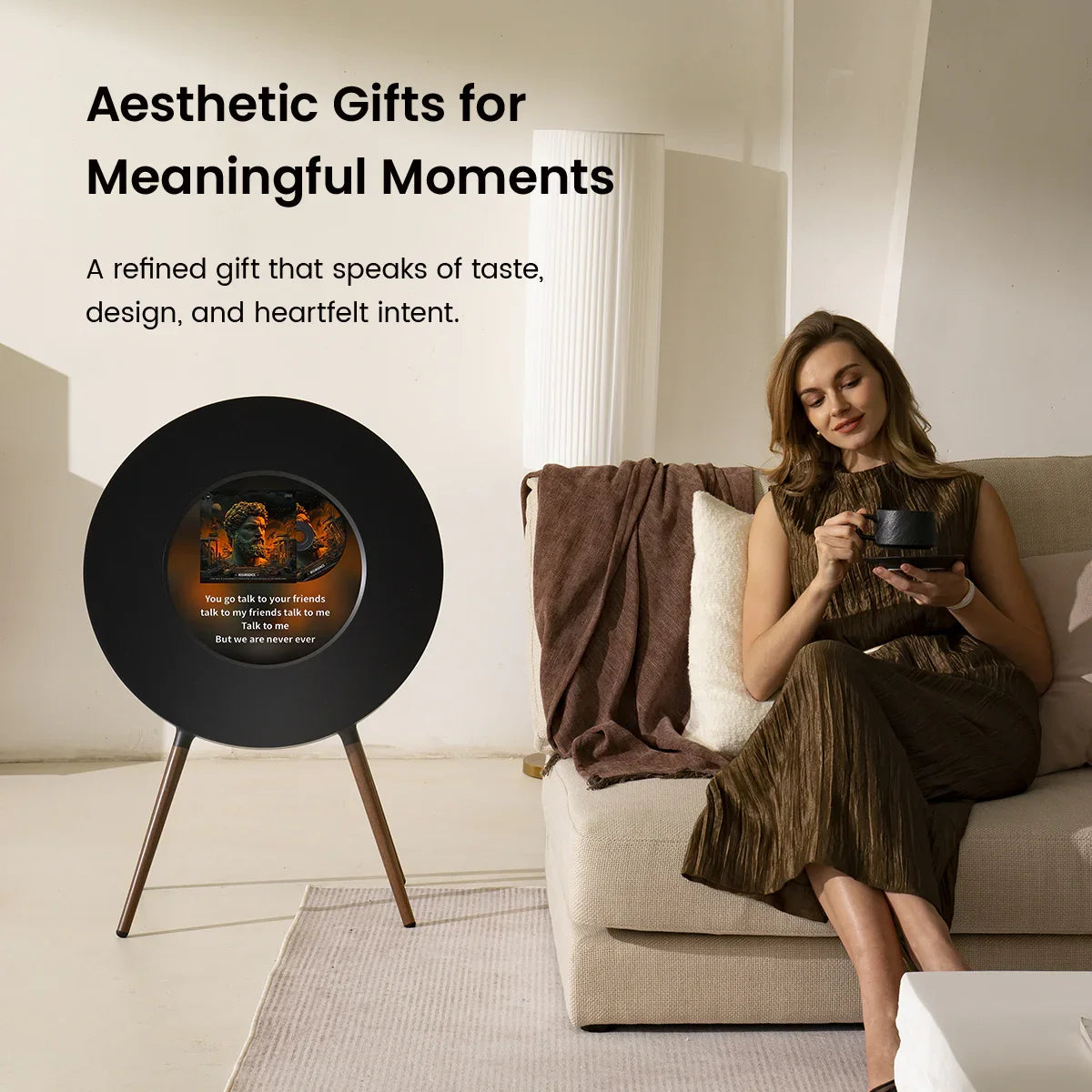
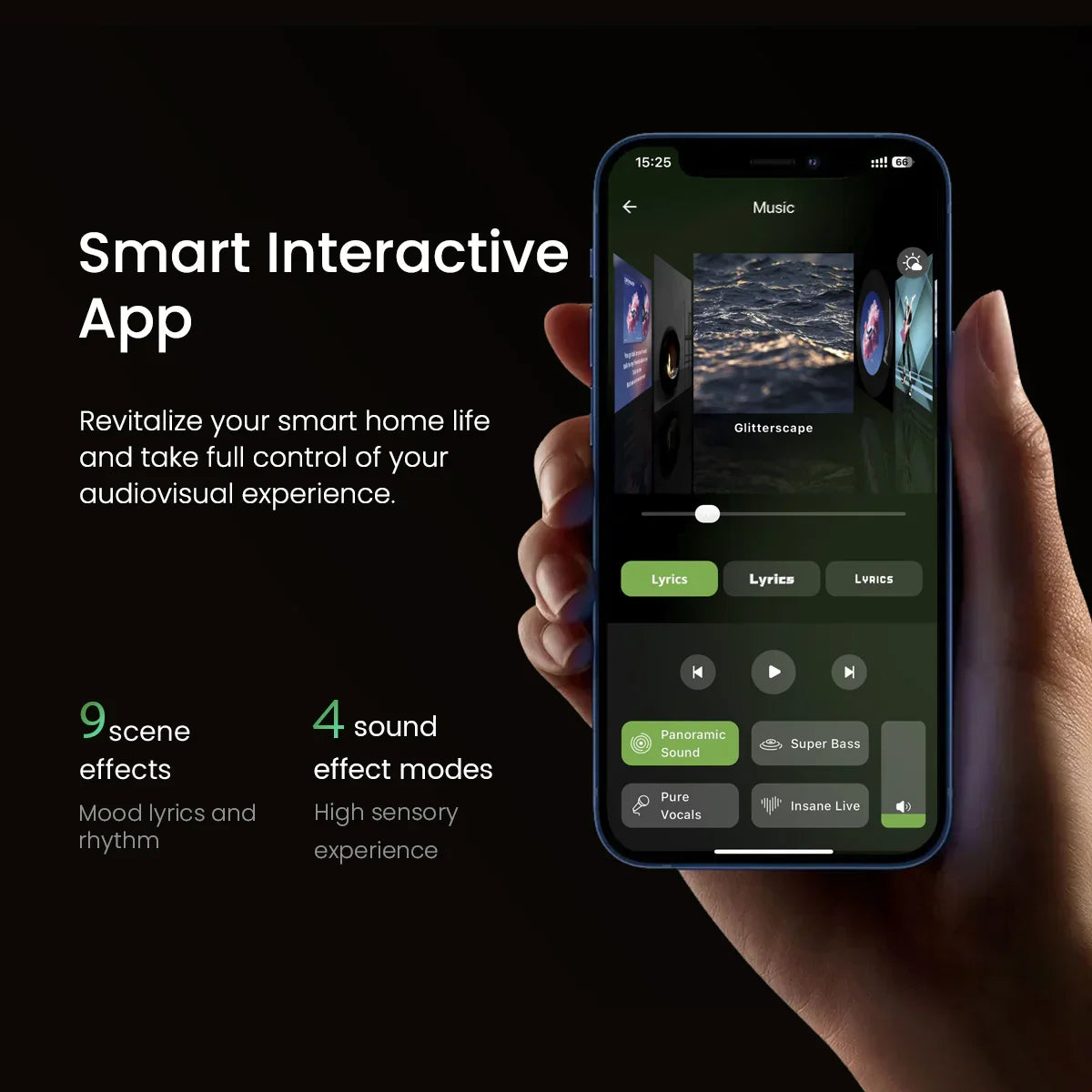
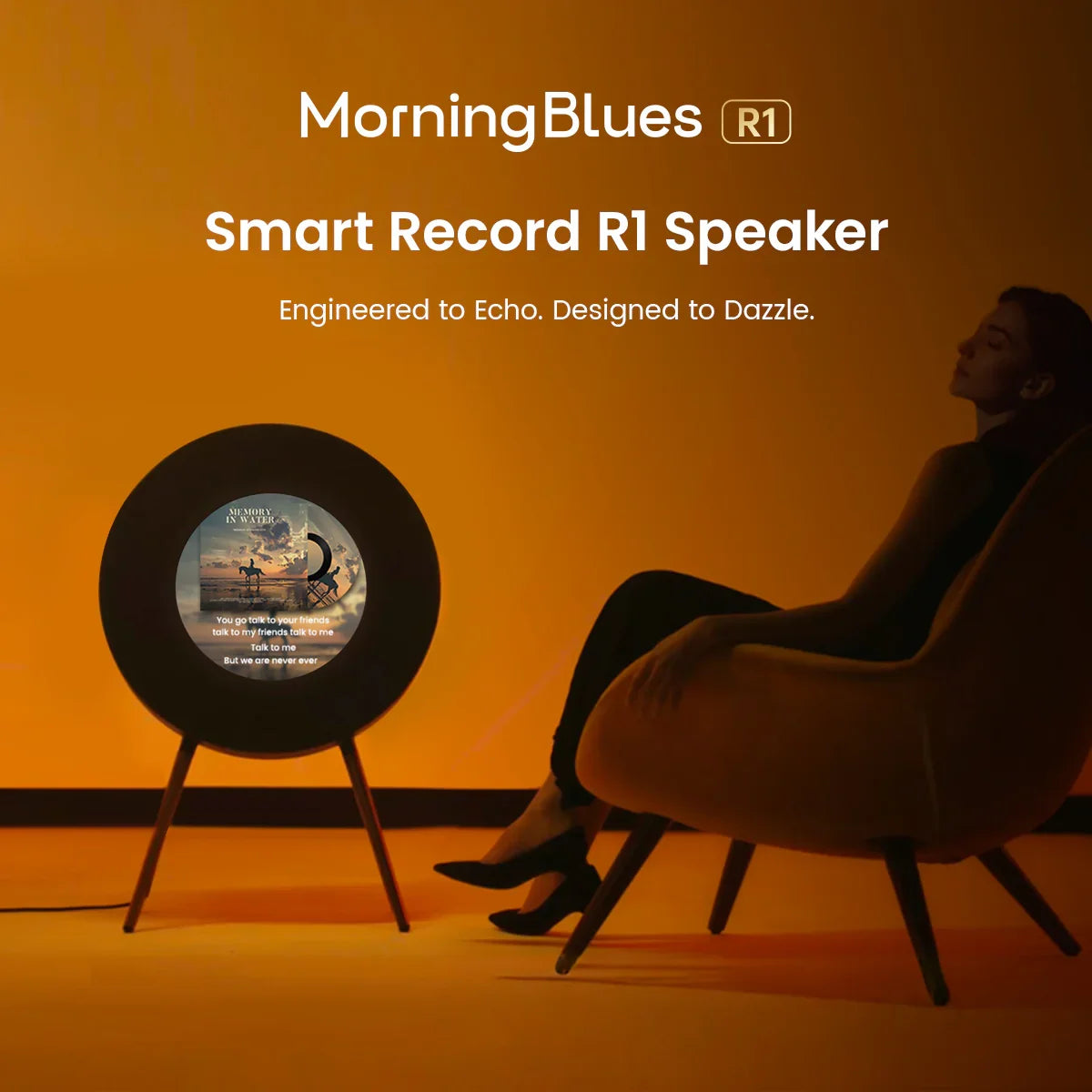



MorningBlues Record R1
Order in the next 4 days to get it by Christmas.
- Real-Time Album Cover
- 9 Types of Dynamic Mood Lyrics
- Customizable Real-Time Clock
- Audio by Jamo®
- Hi-Fi Sound Quality
- Mirror Display Technology with Anti-Glare Glass Screen


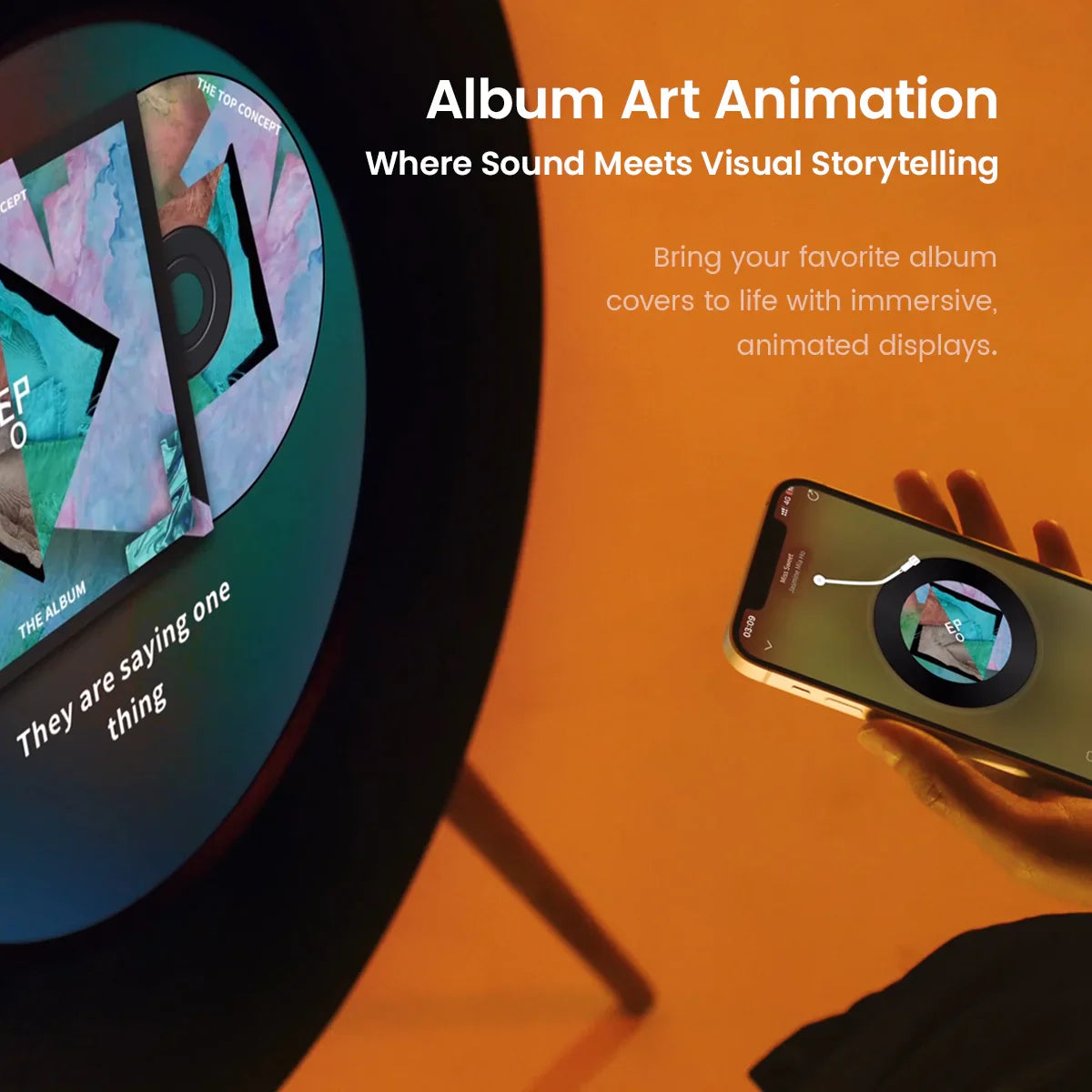

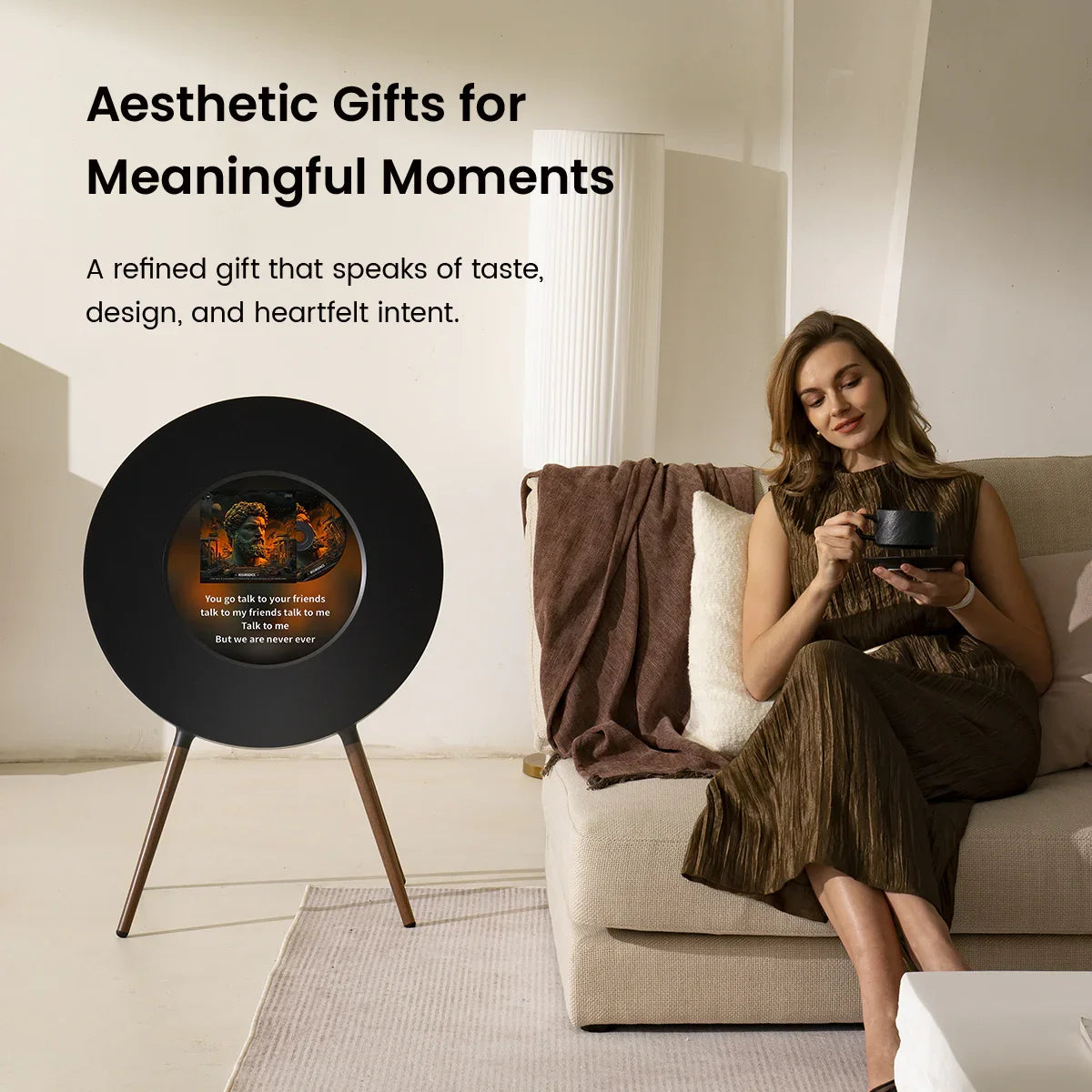
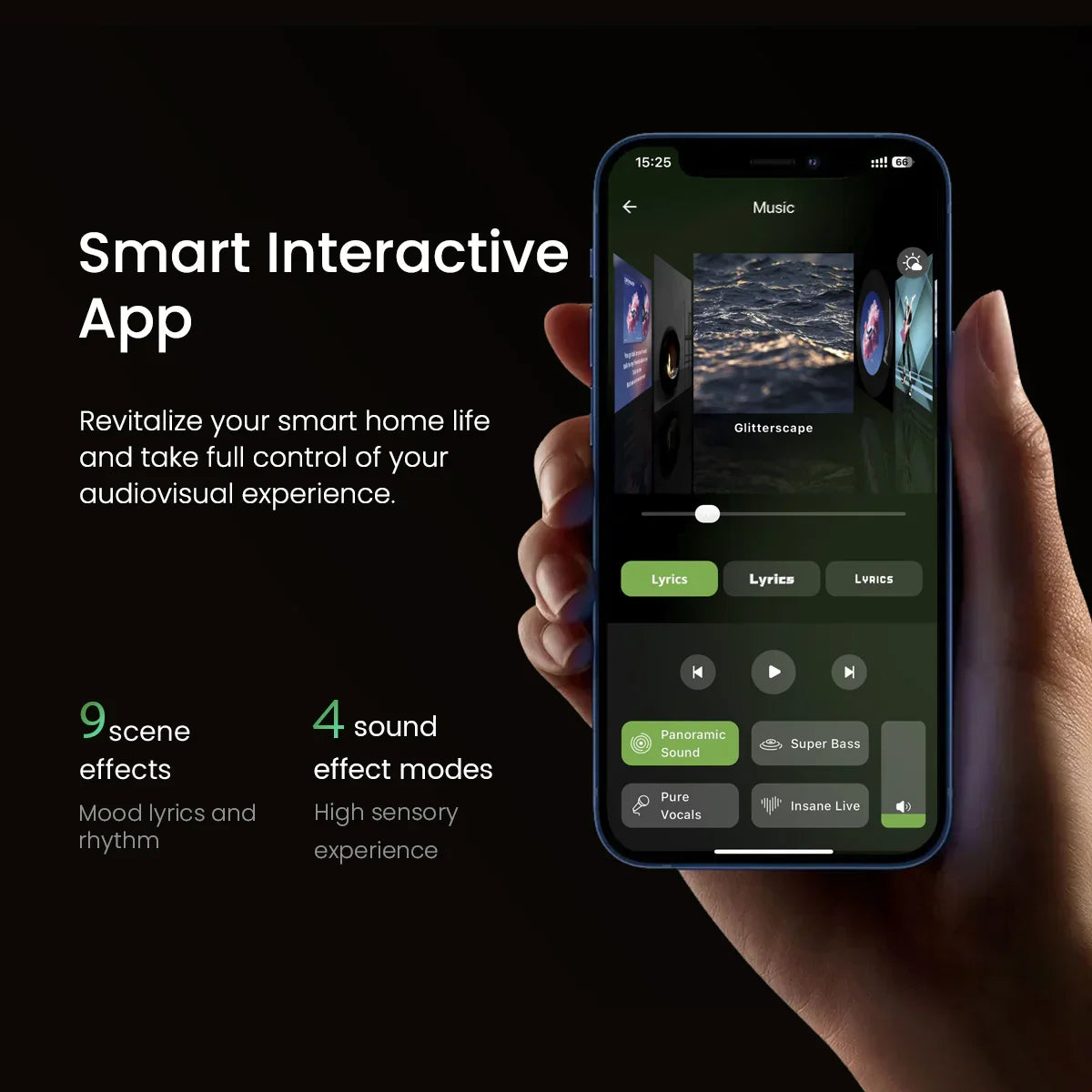
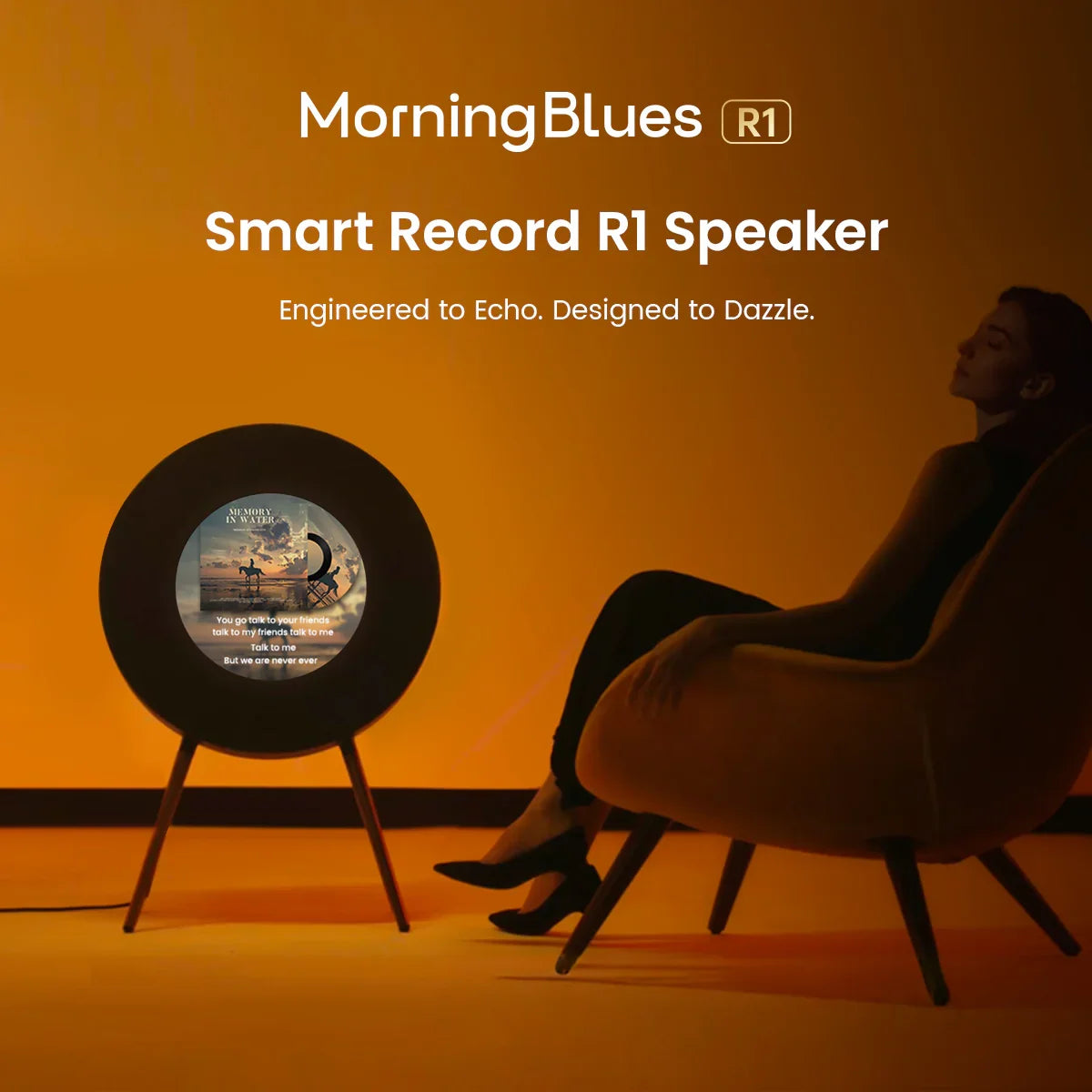




MorningBlues Record R1
Loved by Real People.
Honest reviews. Real spaces. Inspiring ideas.
Specifications
MorningBlues |
|
MBSSP02 |
|
830 x 290 x 890 mm (32.6 × 11.42 × 35.04 in) |
|
14 Kg (30.9 lbs) |
|
100-240 VAC, 2.5 A Max, 50/60 Hz |
|
Wi-Fi (2.4GHz/5GHz, dual-band); Bluetooth (5.1 with BLE support) |
|
2.1 (Stereo) |
|
A2DP, AVRCP |
|
Ф324 mm Circular |
|
50-20,000 Hz |
|
1 x 6.5-inch Subwoofer Driver 2 x 105*50 mm Racetrack Midrange Drivers 2 x 3/4-inch Tweeter Drivers |
|
1 x 400 W Class D Subwoofer Amplifier 2 x 200 W Class D Midrange Amplifiers 2 x 150 W Class D Tweeter Amplifiers |
Frequently Asked Questions
Yes, you need to connect the device to a power supply using the 2m power cord included in the package.
The dimensions of the Record R1 are: 830 x 290 x 890 mm, and the net weight is 14 KG.
No, the Record R1 cannot be operated via touchscreen. However, you can remotely control the Record R1 using the MorningBlues app. Click here to learn more about the MorningBlues app.
No, the Record R1 does not support image uploads. For users seeking a product with image upload capabilities, we recommend the Gallery T2. It offers features such as private albums, shared albums, a photo wall, and video uploads. Click here to explore more about the Gallery T2.
Be sure to watch the setup video here for step-by-step instructions on connecting your Bluetooth device. Here are the steps:
1. Turn on the Record R1;
2. Go to Bluetooth settings on your phone: Settings > Bluetooth;
3. Make sure Bluetooth is enabled;
4. Select Record R1 from the list of available devices. If it doesn’t appear, turn Bluetooth off and on again;
5. Follow the on-screen instructions to complete the pairing.
In addition, you can personalize your Record R1 by customizing its Bluetooth name in the App, giving it a unique identity.
Here's how to troubleshoot the Bluetooth connection between your Record R1 and your Phone.
Check the location
Ensure both devices are within 15 meters of each other. Avoid placing them near other Bluetooth devices, microwaves, wireless routers, or electronics that may interfere with the signal.
Check the sound settings
Go to your phone’s Settings > Bluetooth, and select the Record R1.
Check the volume
1. Ensure both devices are charged and powered on;
2. Increase the volume on both your Record R1 and your phone.
Use Forget Device, then pair your Record R1 again
1. Disconnect your Record R1, go to Settings > Bluetooth on your phone, tap the Info button next to the Record R1 name, and select Forget This Device;
2. Pair your Record R1 again.
Reset your Record R1, then pair them again
Restore factory settings on your Record R1, then re-pair it with your phone. Note: this will erase all data on the Record R1.
Please follow these steps to finish the activation of Record R1.
1. Plug in the power cord;
2. Hold the power button for 3 seconds to turn it on;
3. Follow the on-screen instructions to complete viewing the setup guide;
4. Download the "MorningBlues App" based on your phone’s operating system to unlock additional features;
5. Open the "MorningBlues App", register, and log in to your account;
6. Turn on Bluetooth on your phone;
7. Search for the "Record R1" device;
8. Follow the prompts on both the phone and the device to complete the Bluetooth pairing;
9. Return to the "MorningBlues App" and tap "Add Device", then select "Record R1";
10. Select "Record R1" to add it to "My Device";
11. Enter your Wi-Fi password to connect the device to your network;
12. Wait for activation to complete.
No, we recommend using a single phone to remotely control the Record R1, as this ensures you can fully enjoy all its features and have the best possible experience.
Yes, the Record R1 is compatible with all major music apps. For the best experience, we recommend using Spotify, Apple Music or Amazon Music.
You can follow steps below to display lyrics:
1. Ensure that your Record R1 is connected to your phone via Bluetooth.
2. Open and log in to the "MorningBlues App", then go to "Music".
3. Play a song from your chosen music app, and dynamic lyrics will appear on the device.
To maintain and clean your Record R1, use a soft, lint-free cloth to wipe the device’s surface. Avoid using harsh chemicals or abrasive materials that could damage the product.