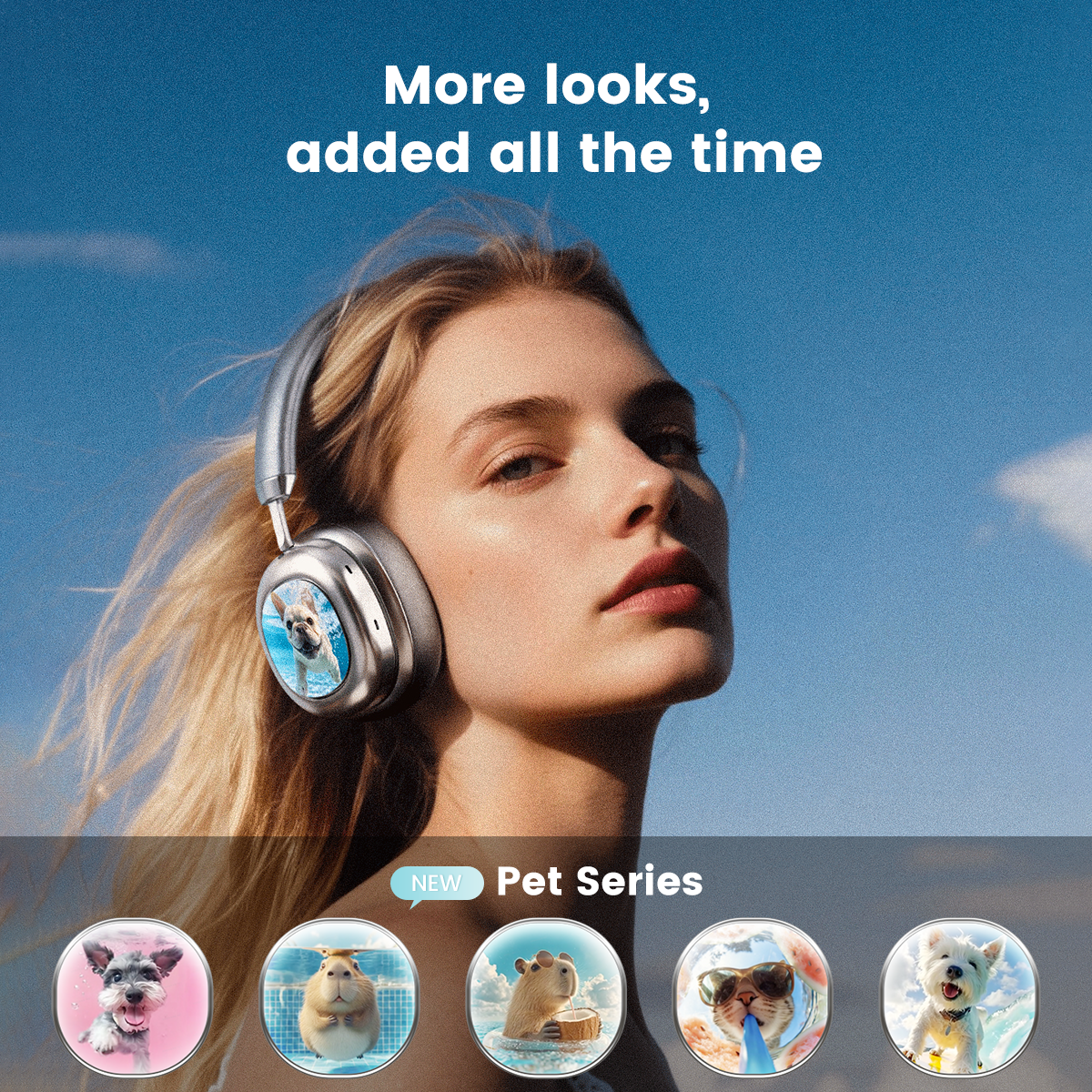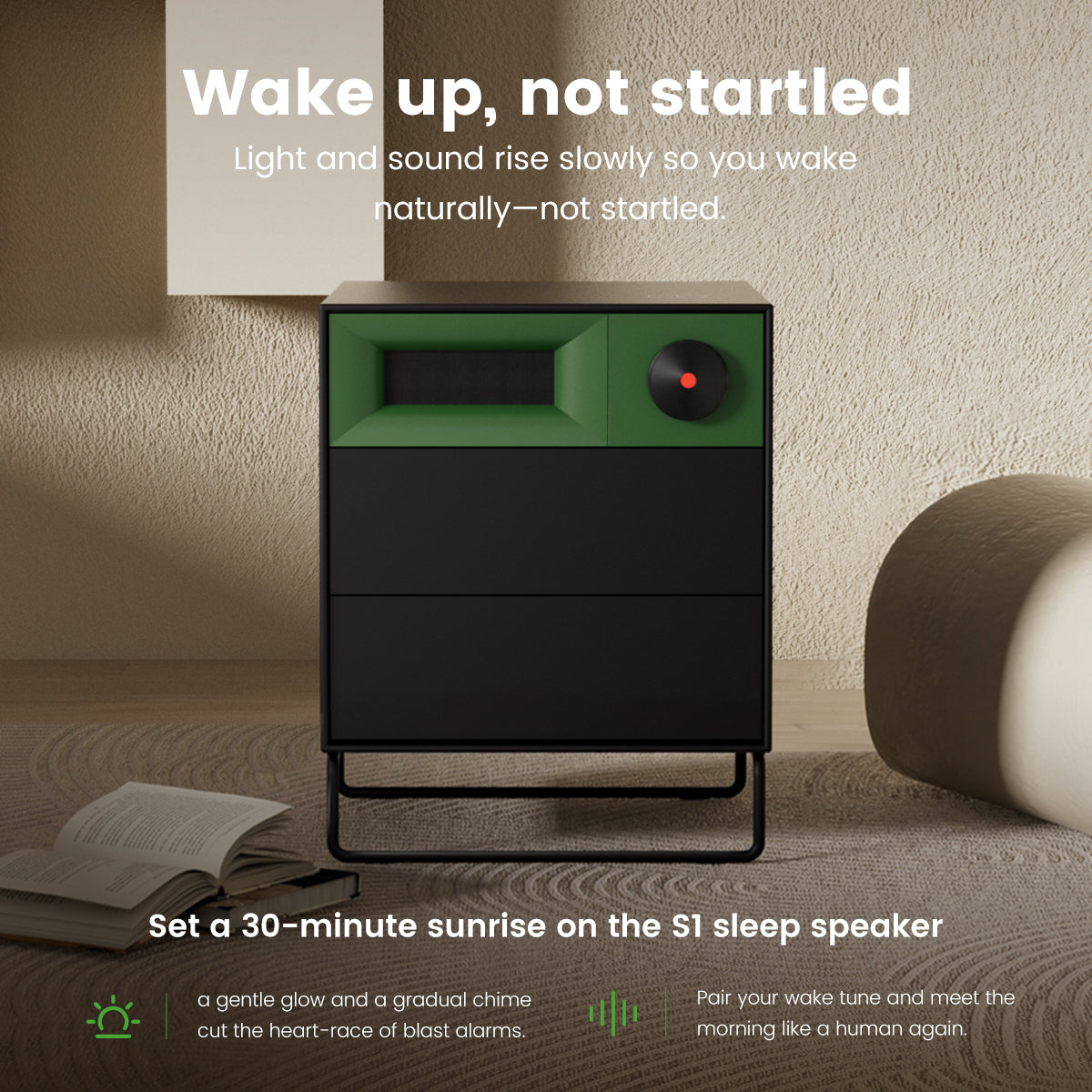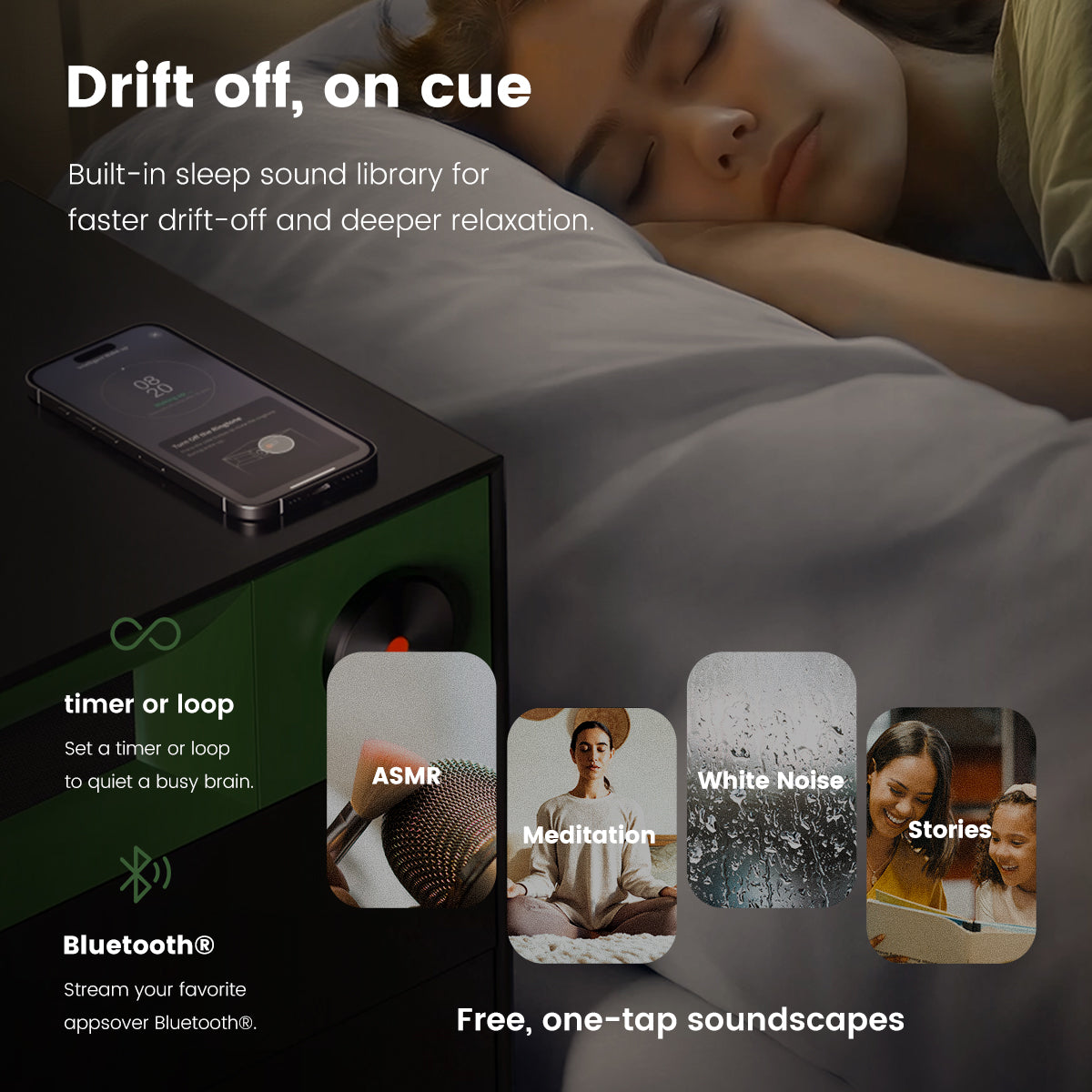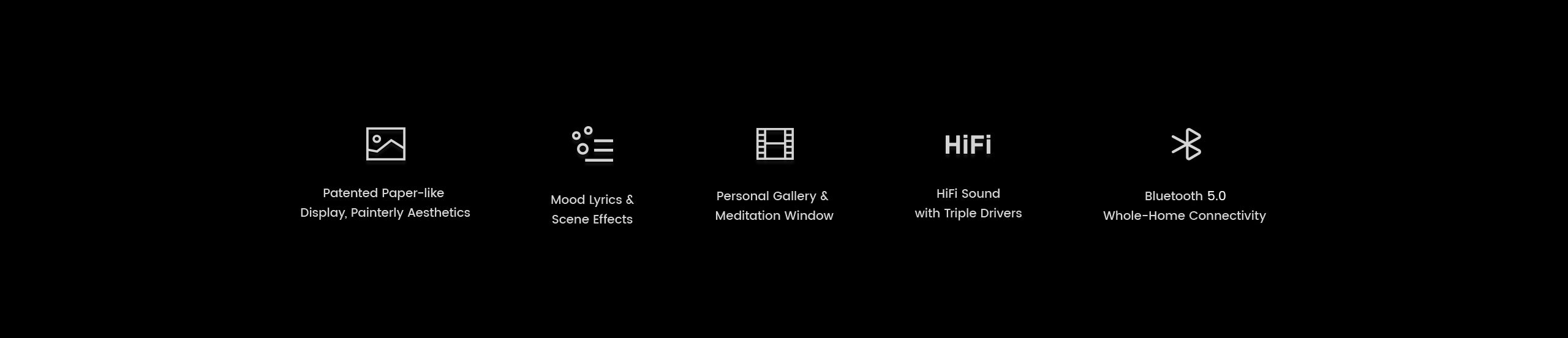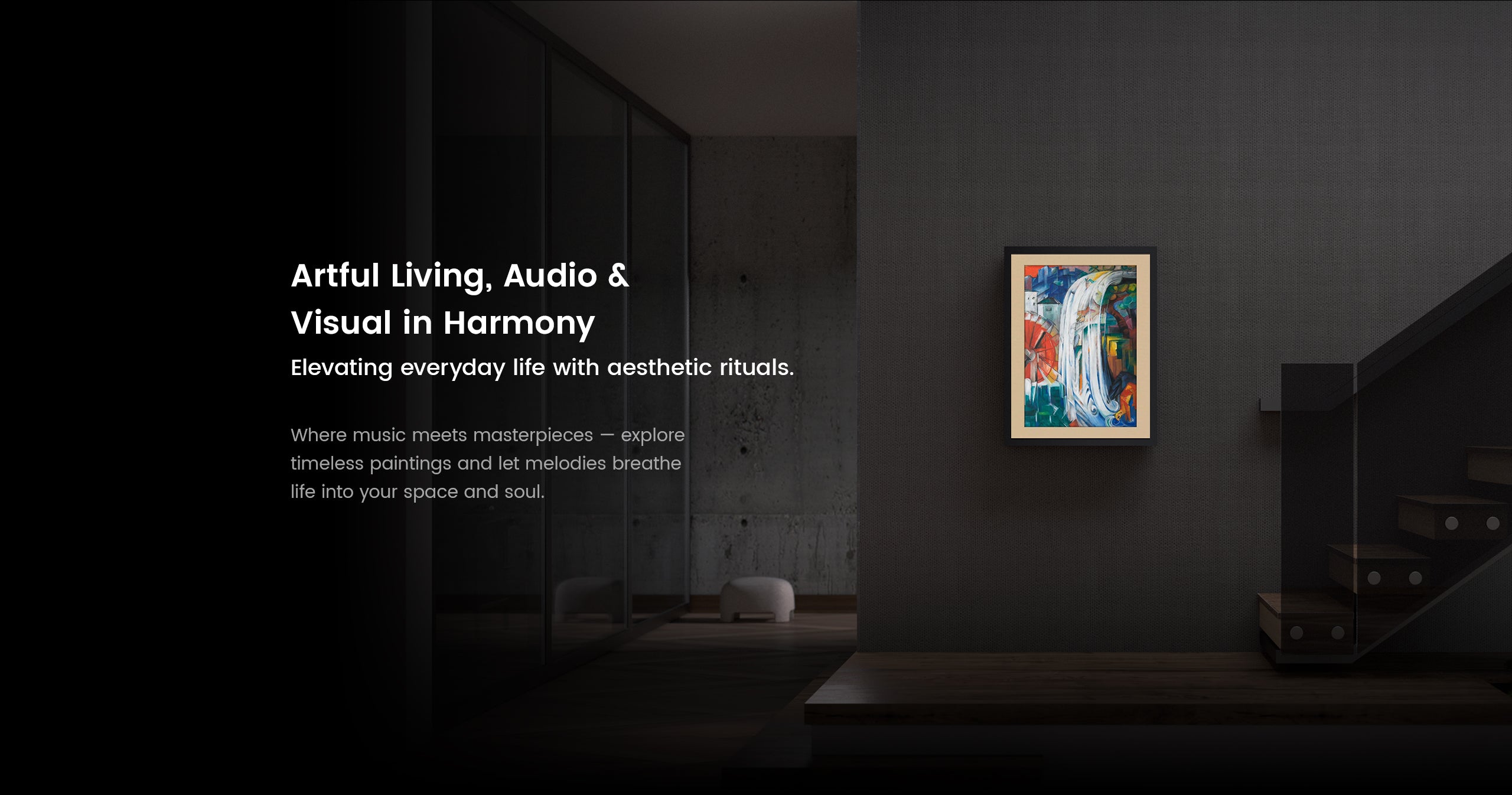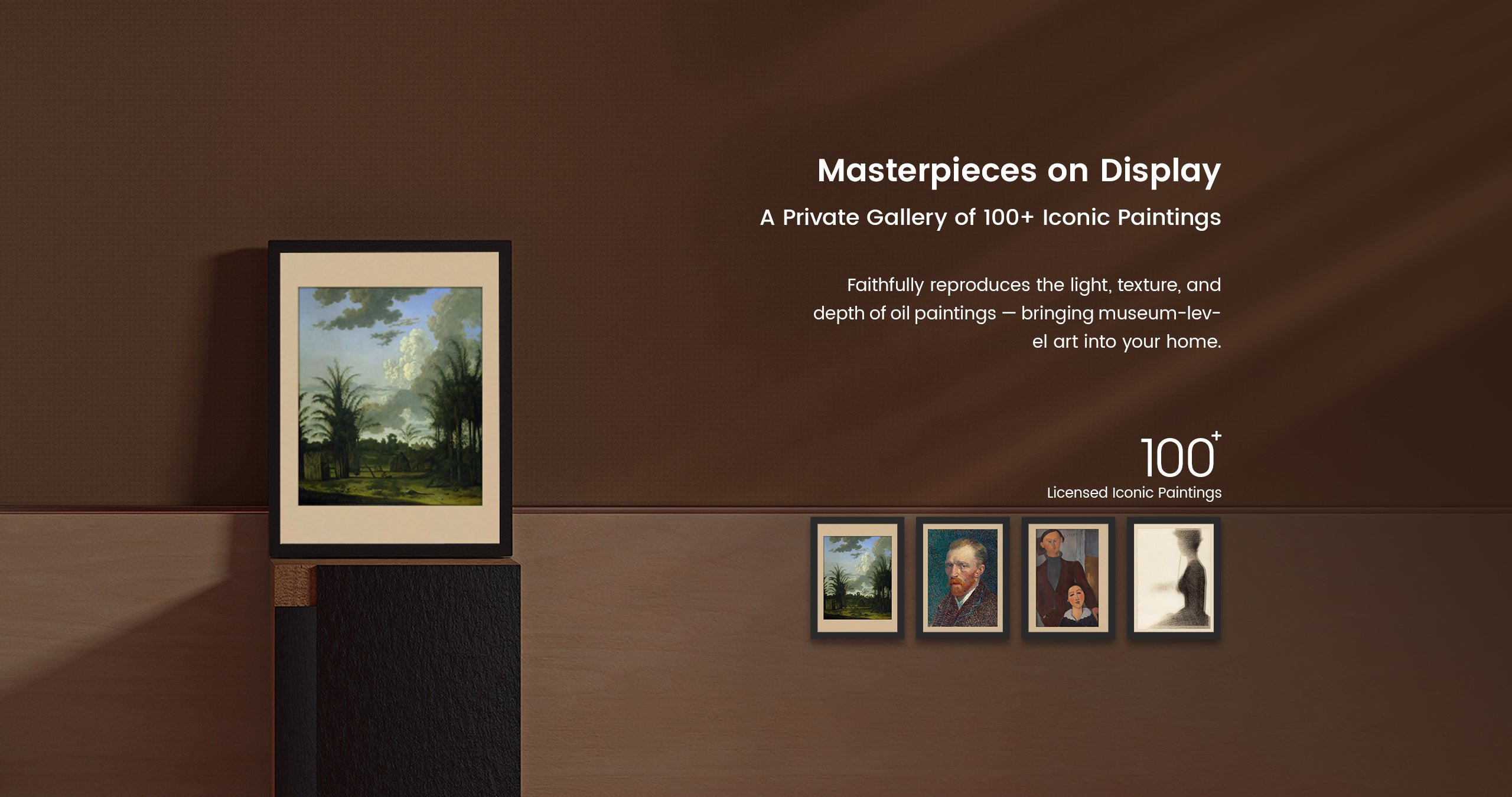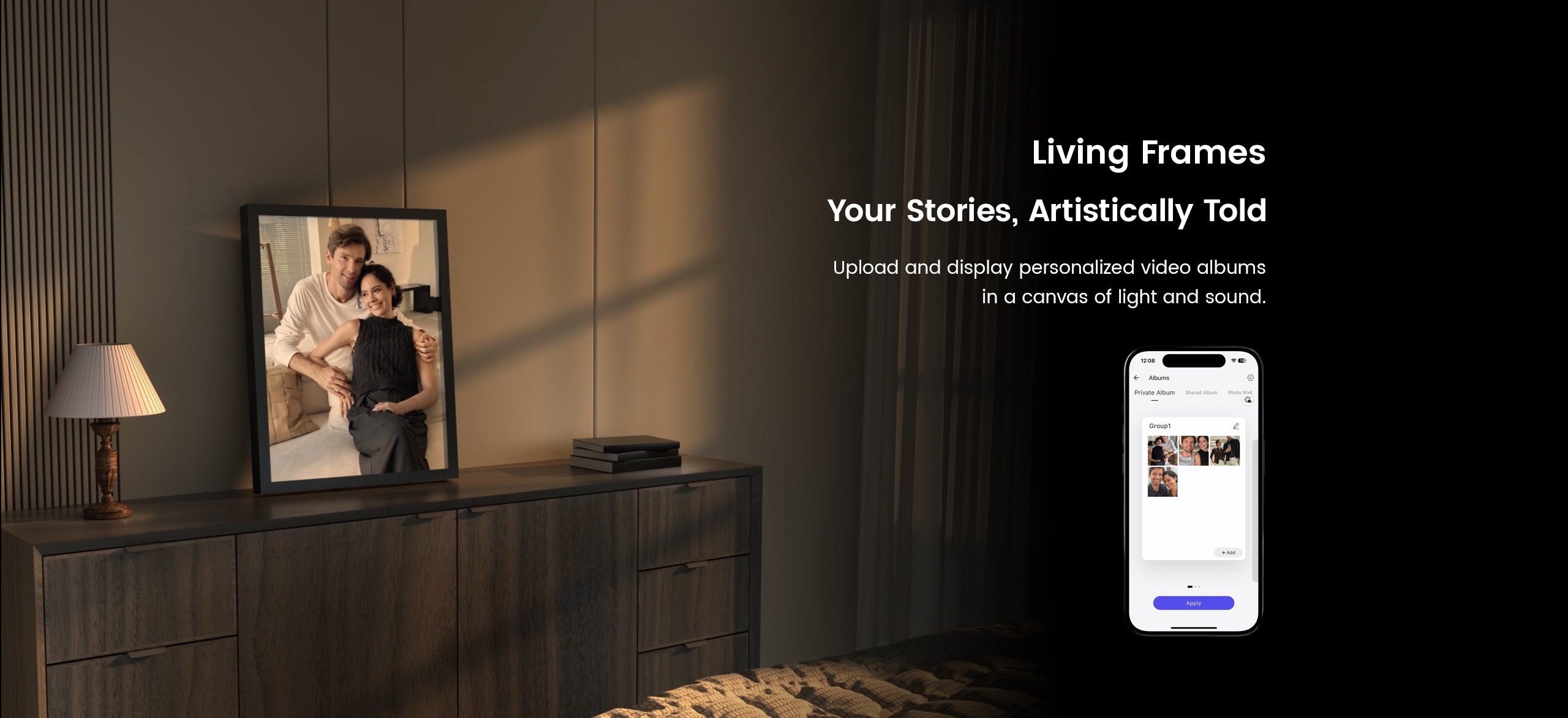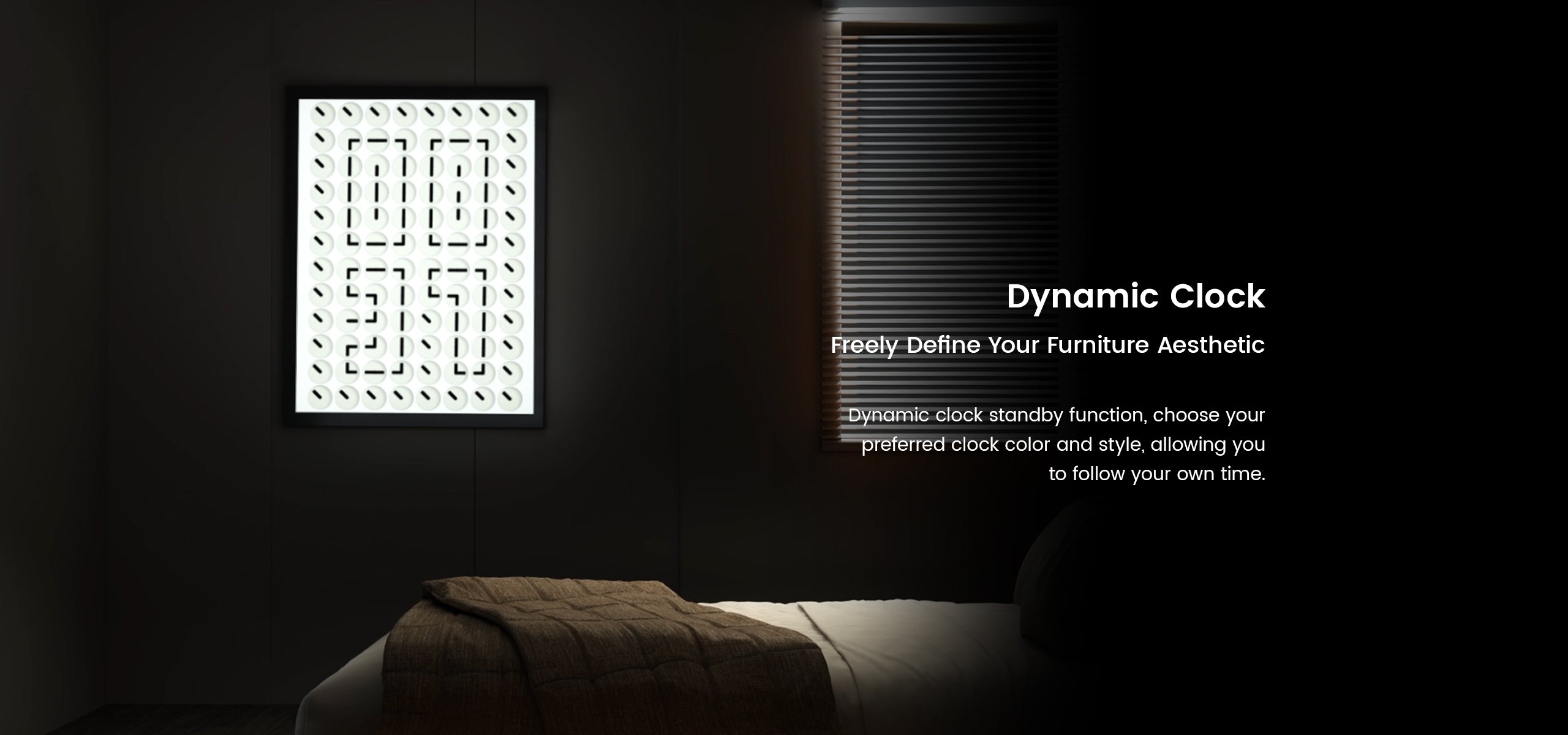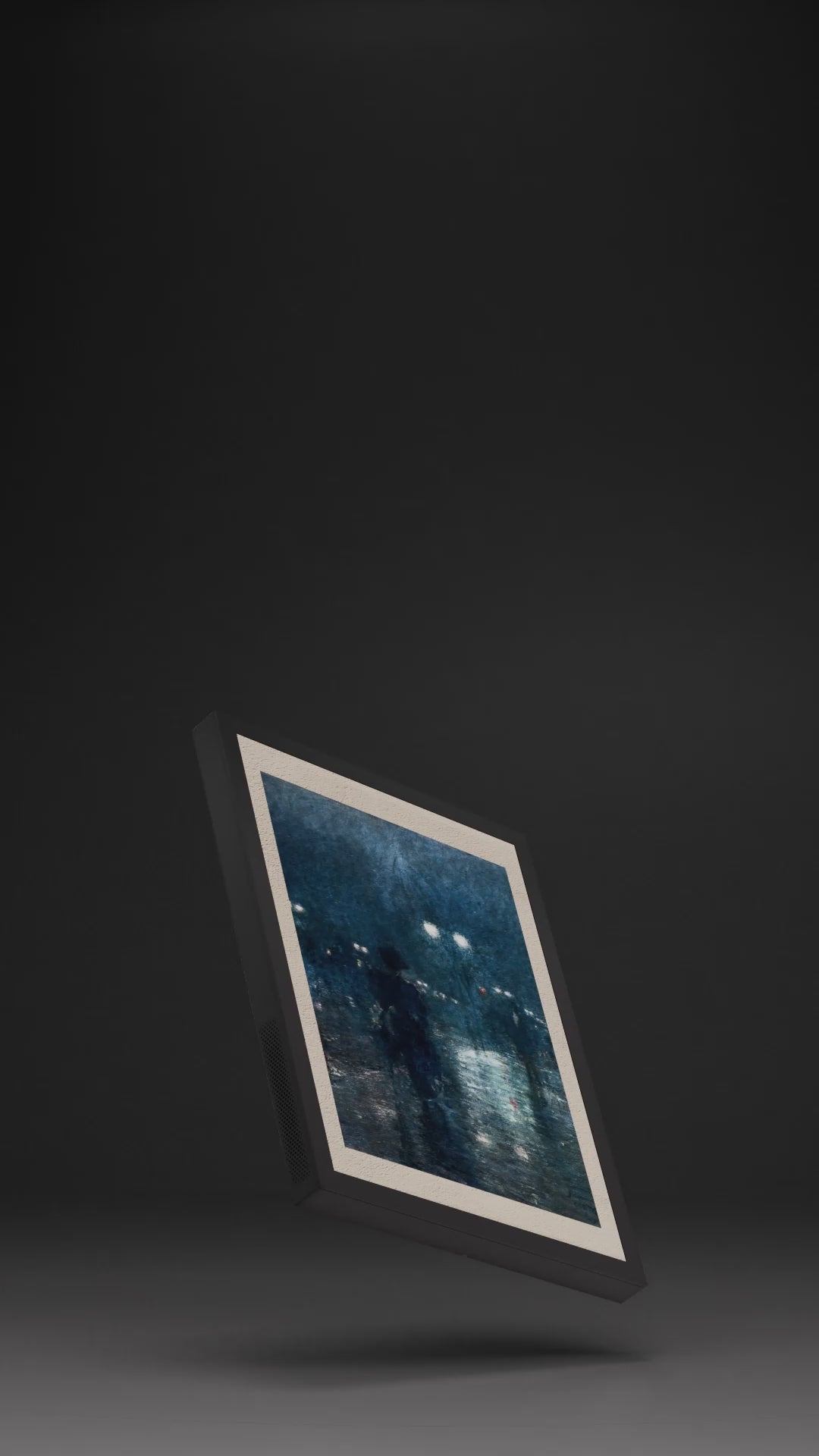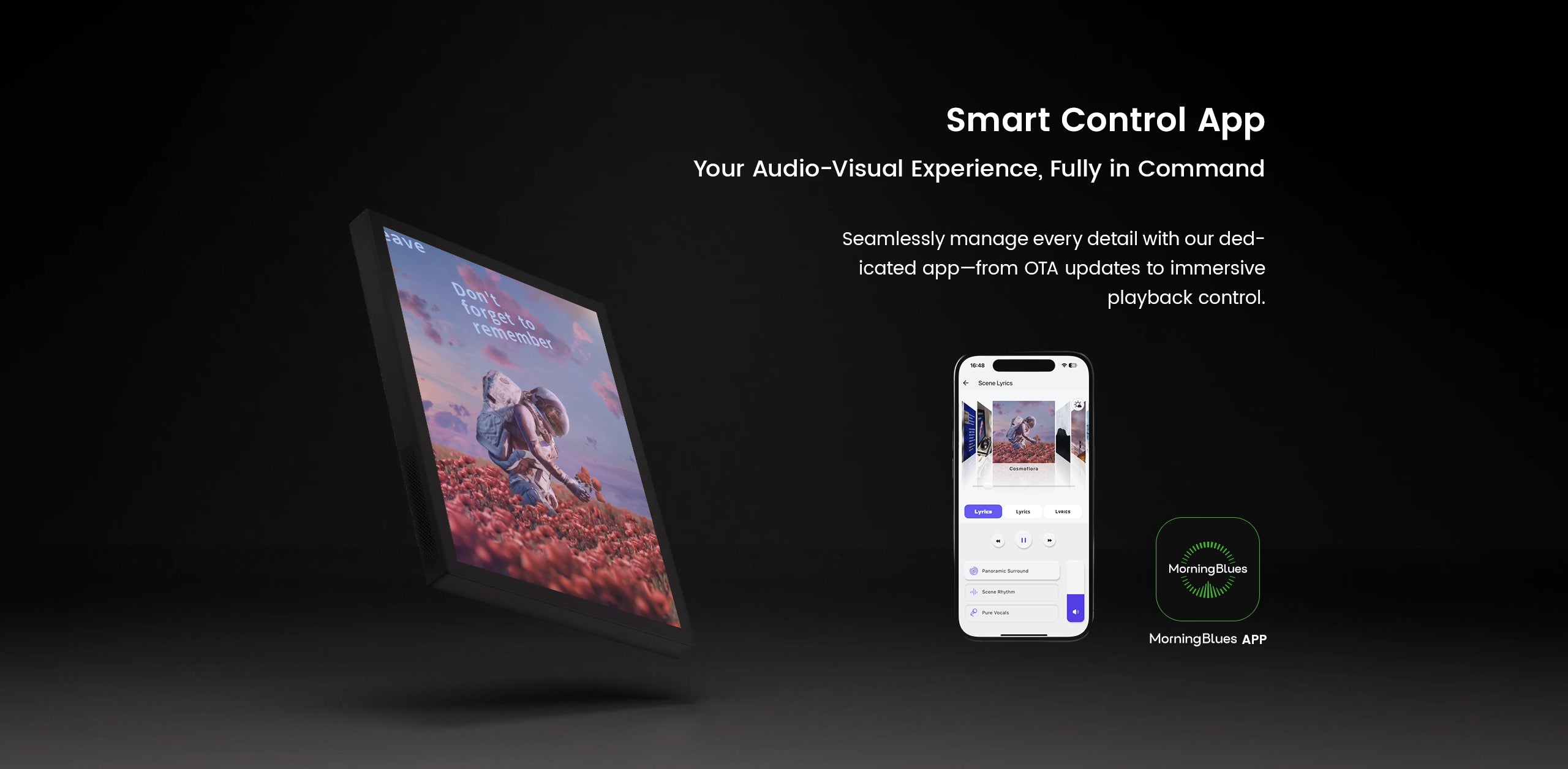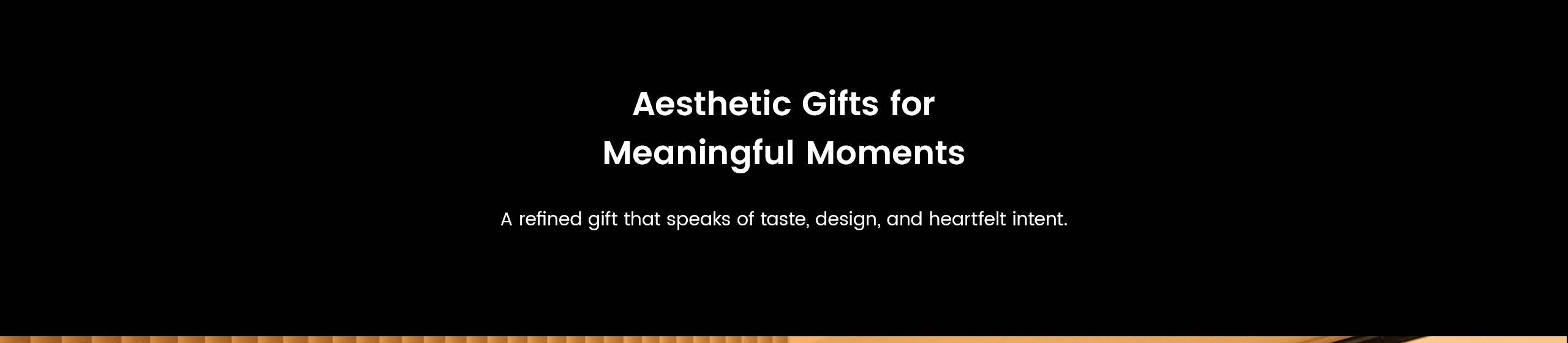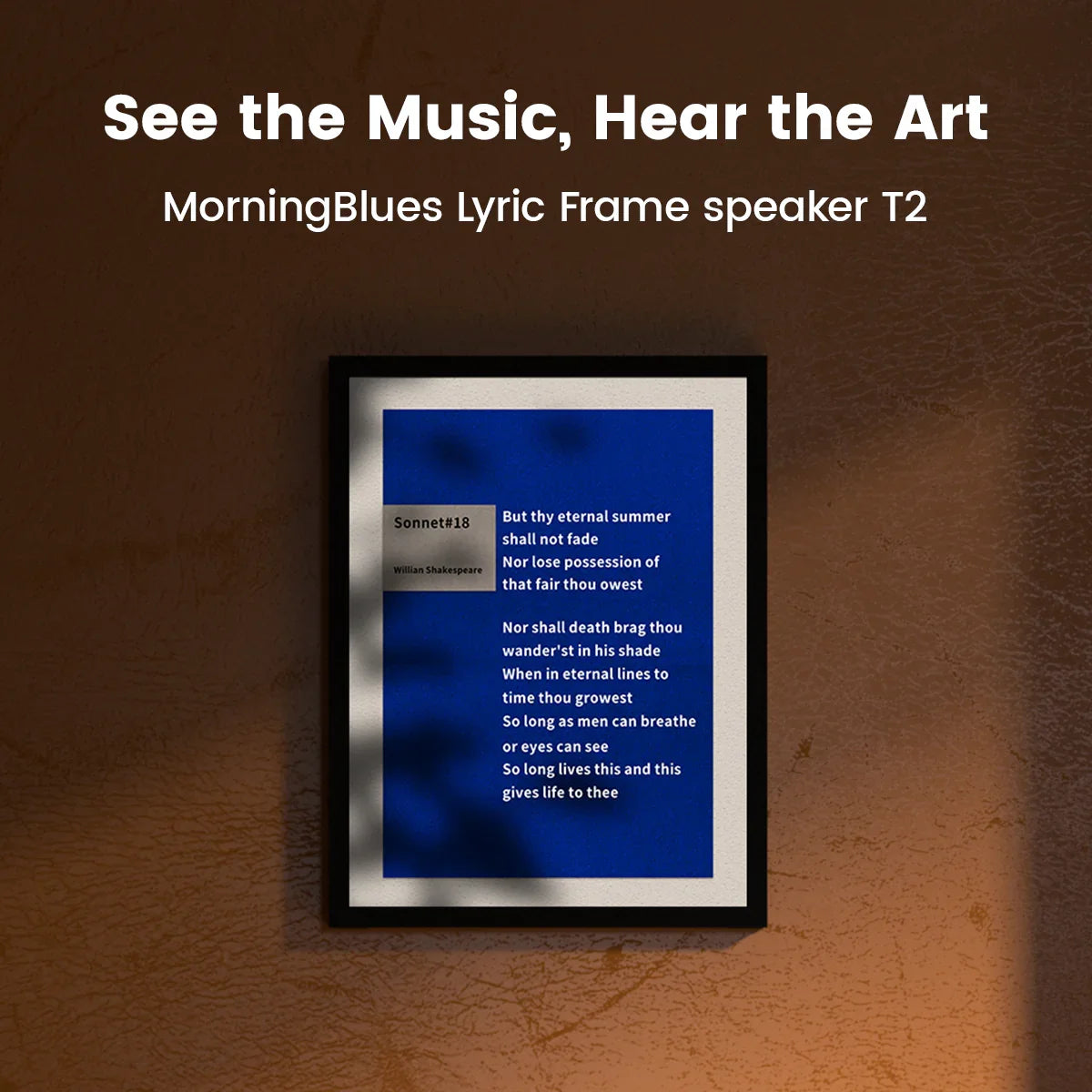
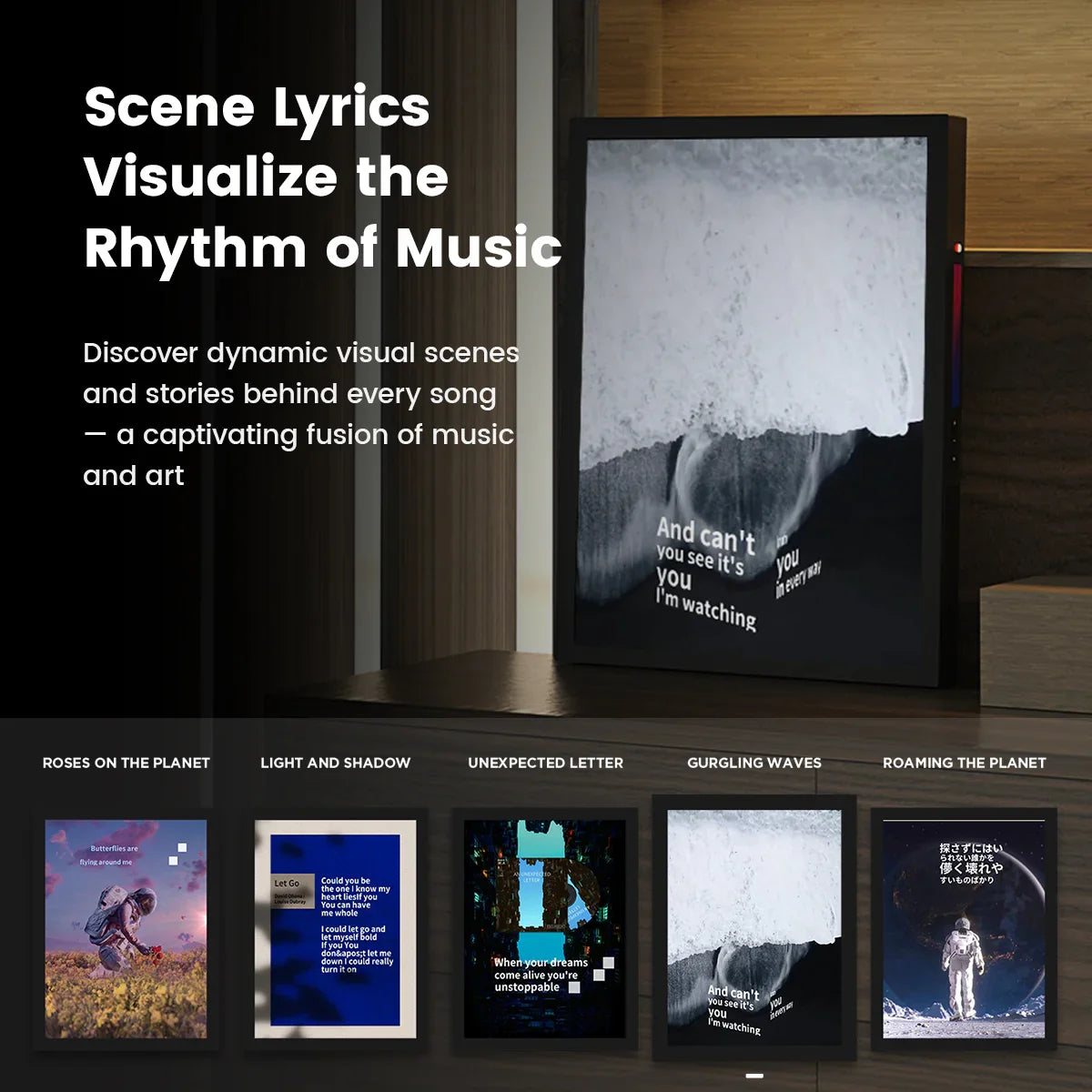
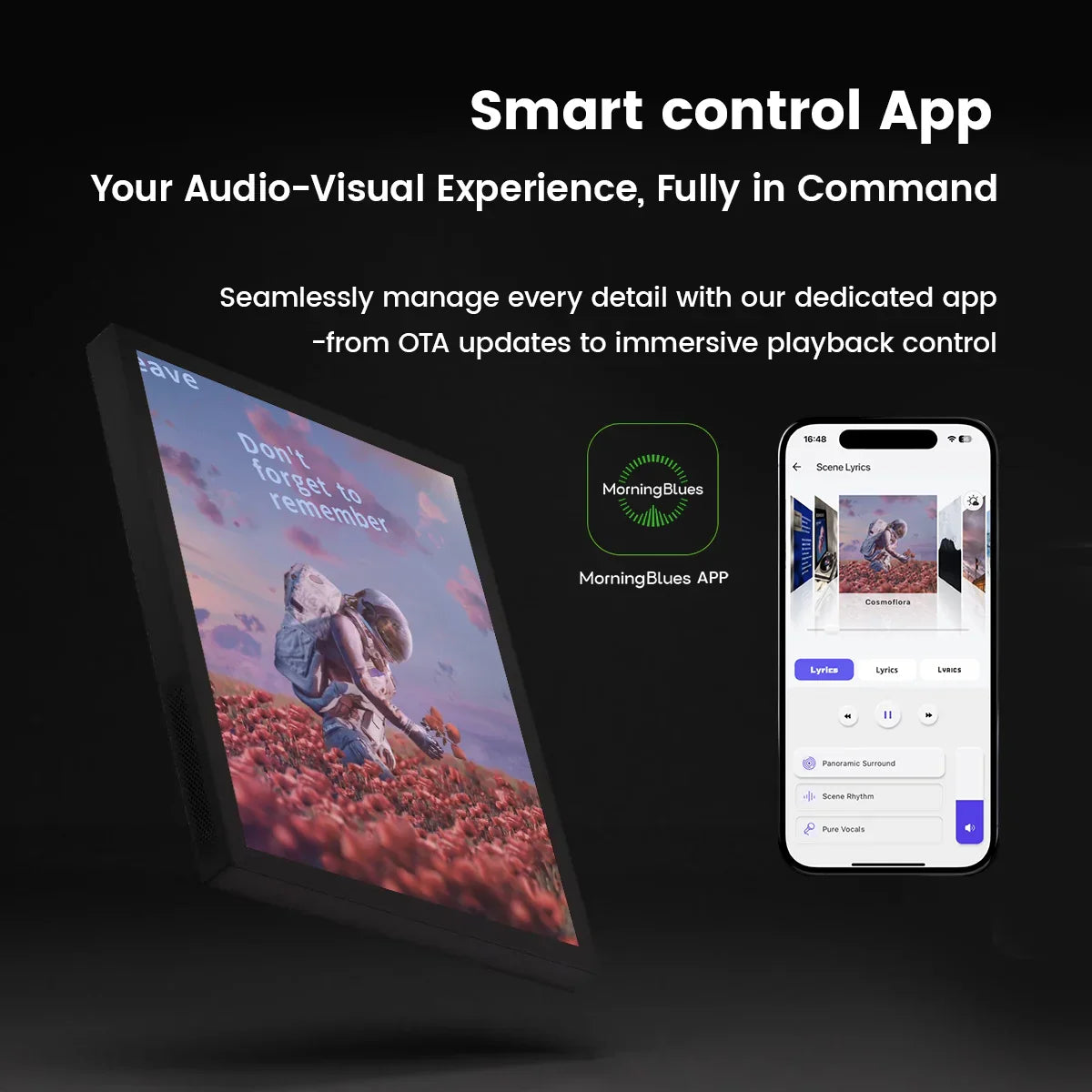
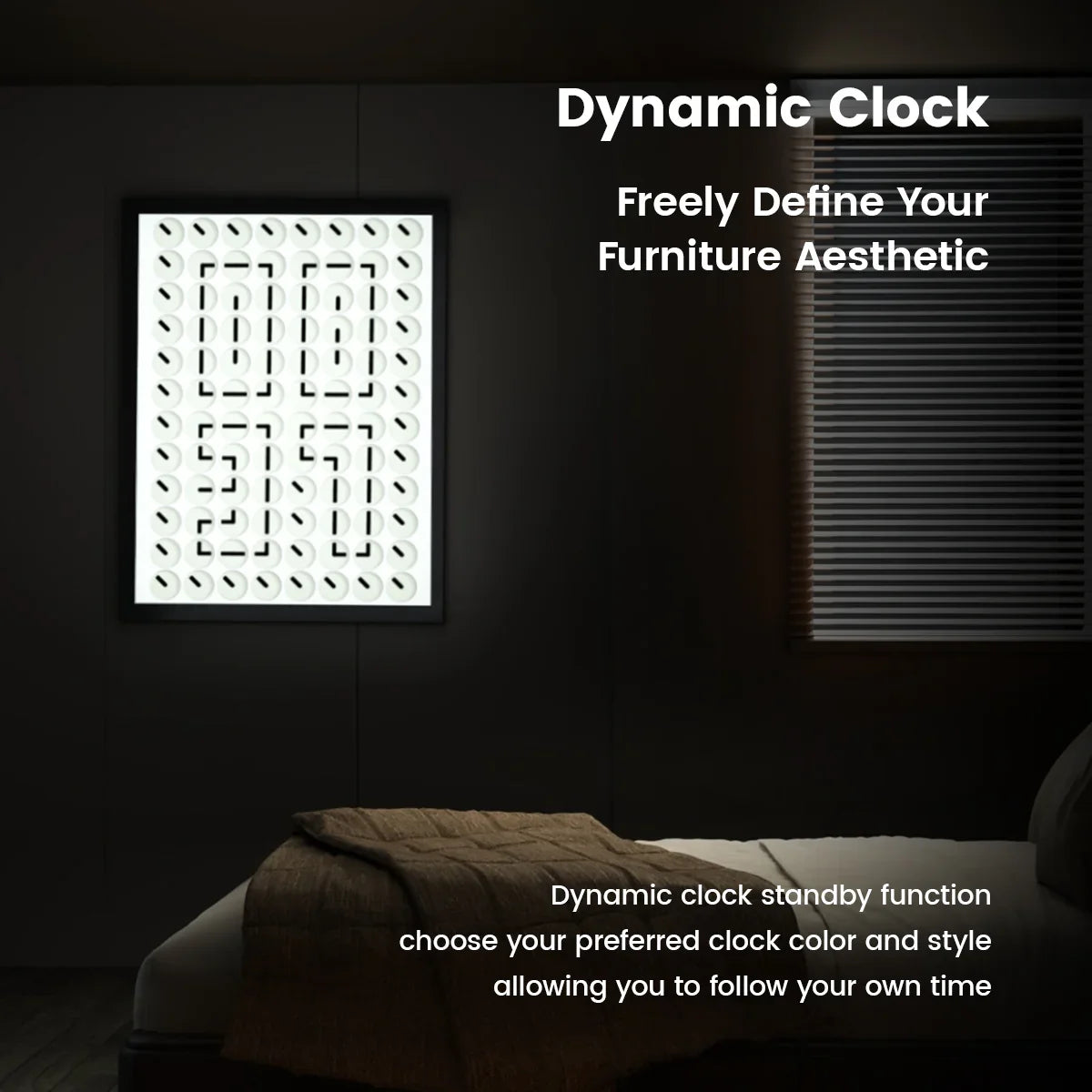
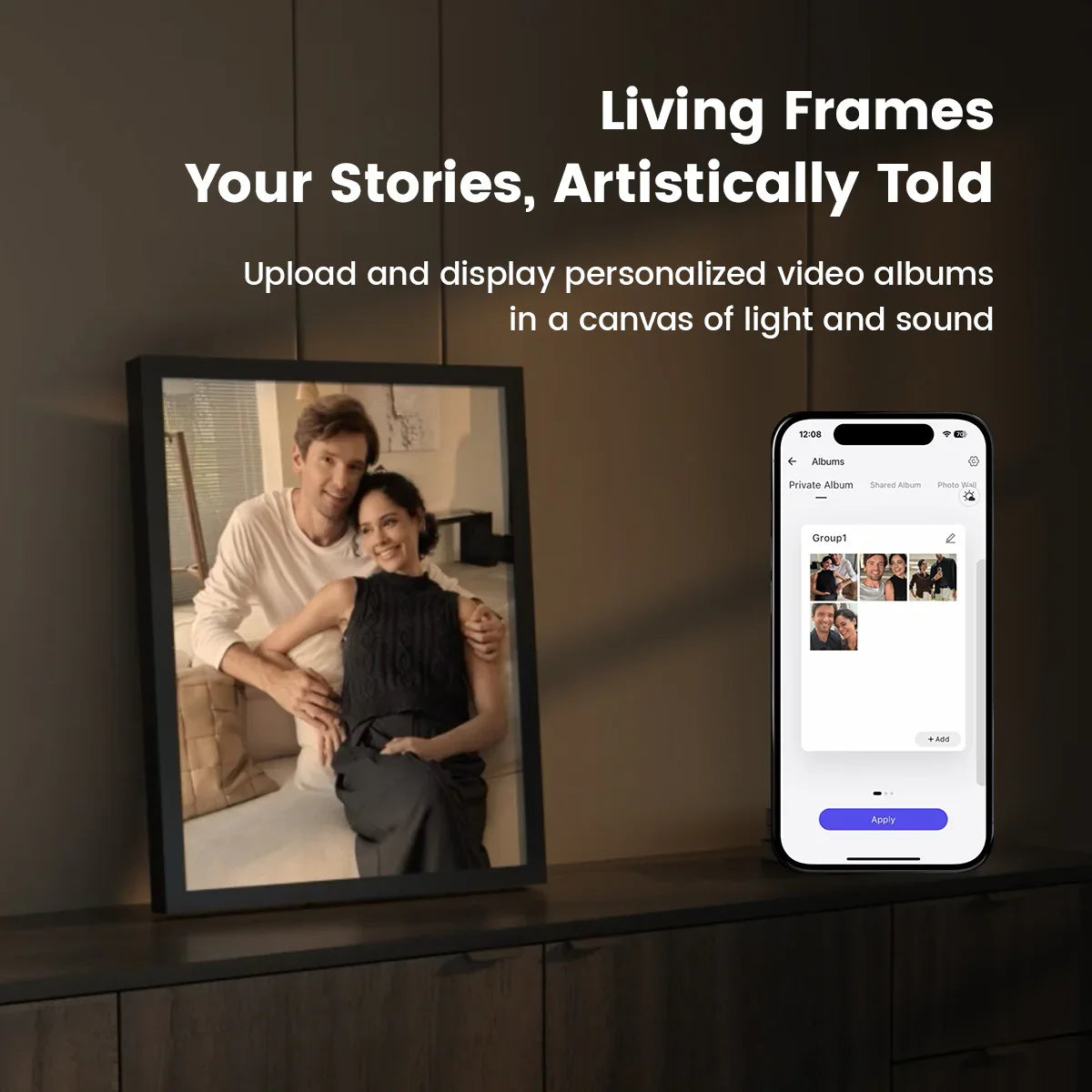



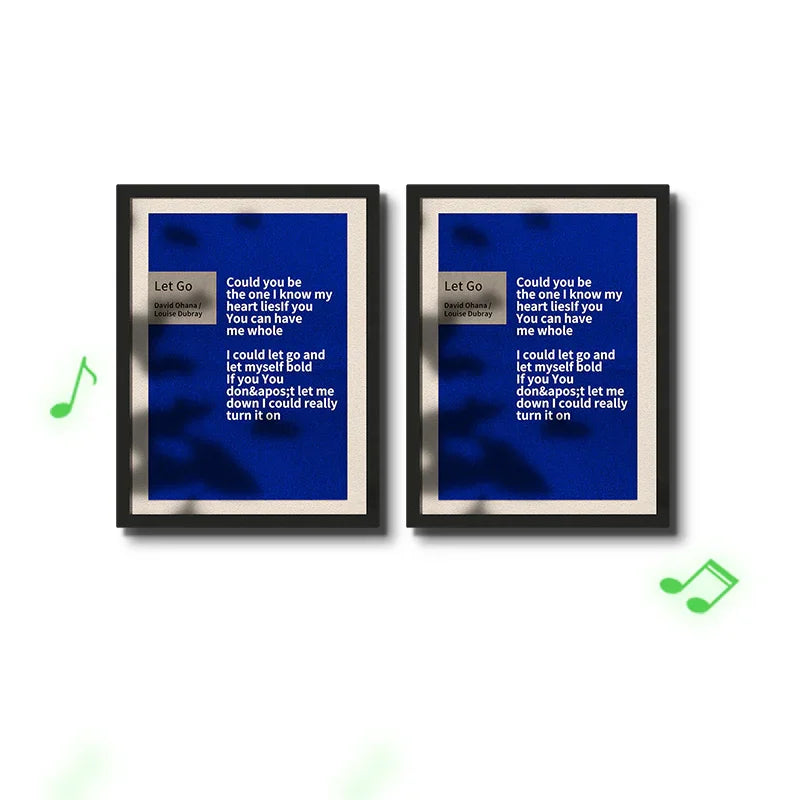
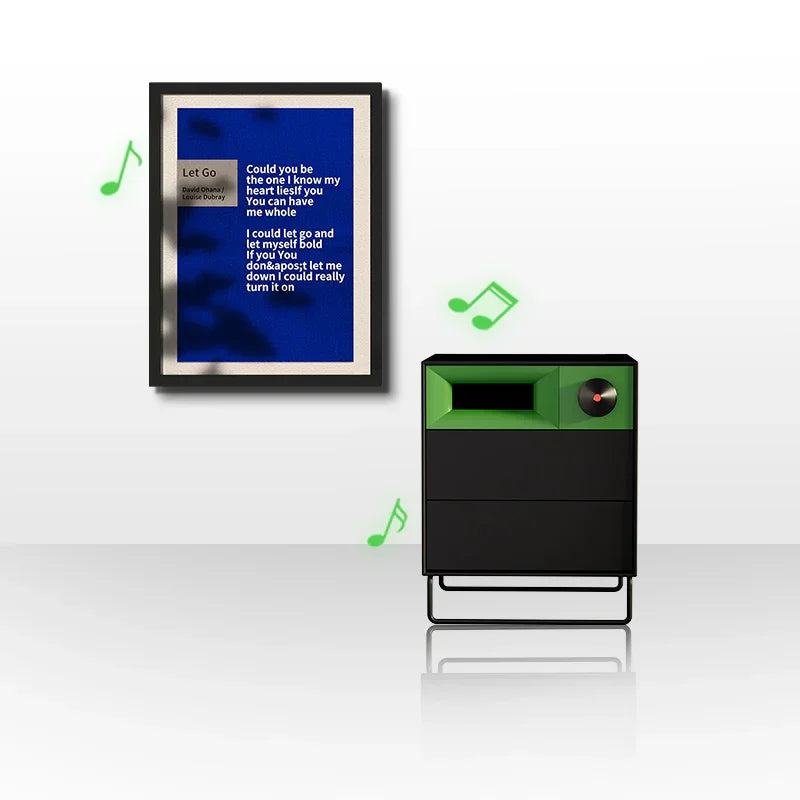
MorningBlues Stereo Frame Lyrics Speaker T2
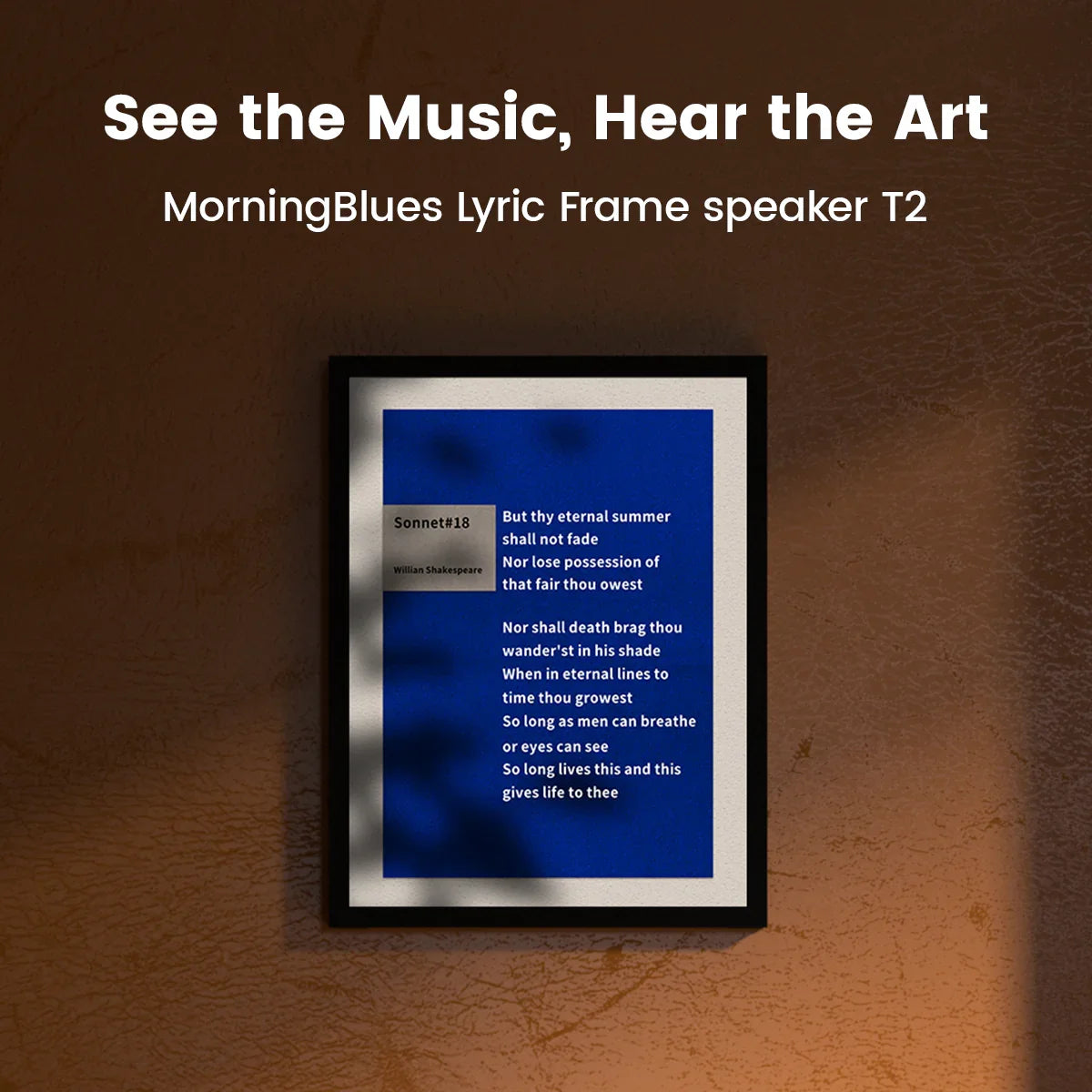
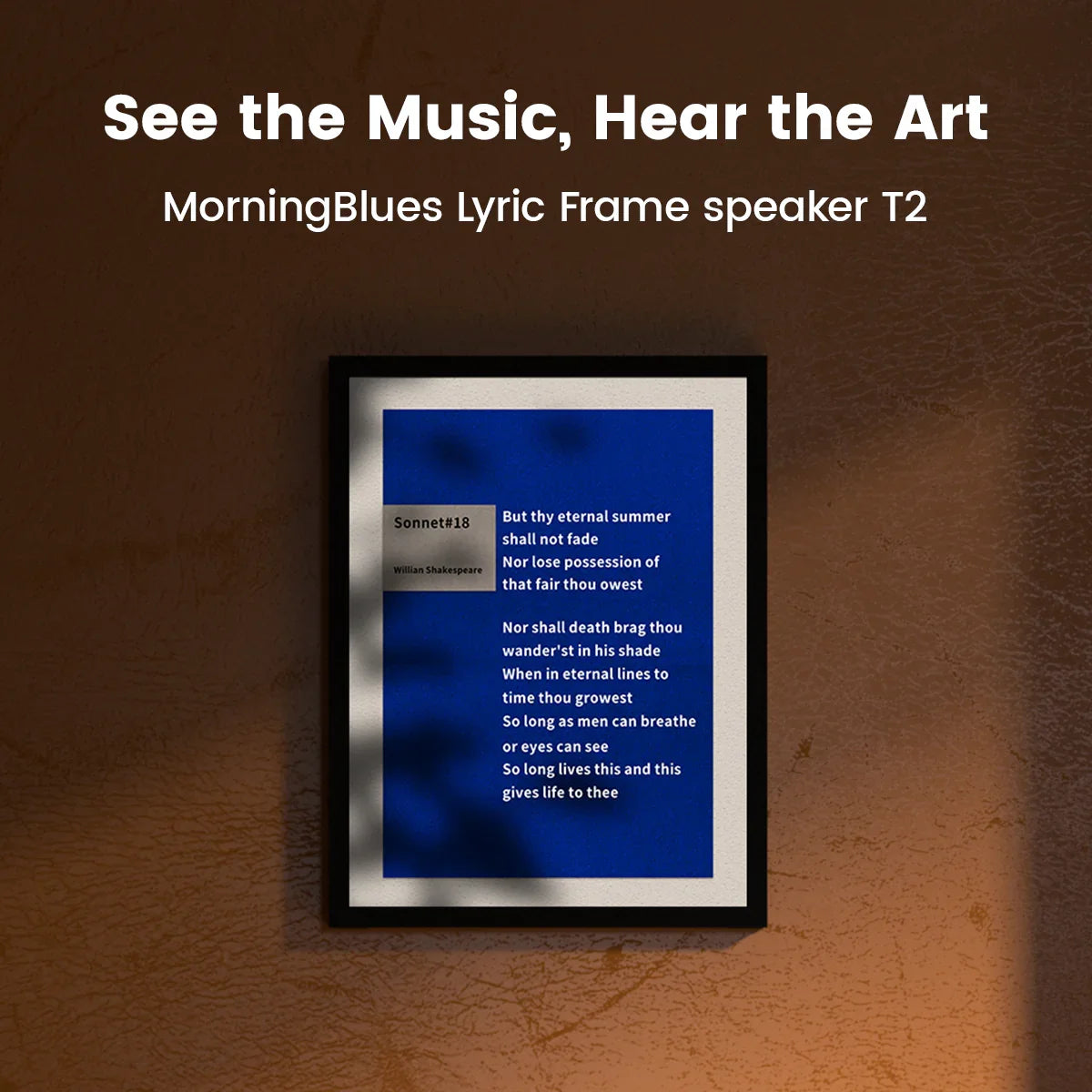
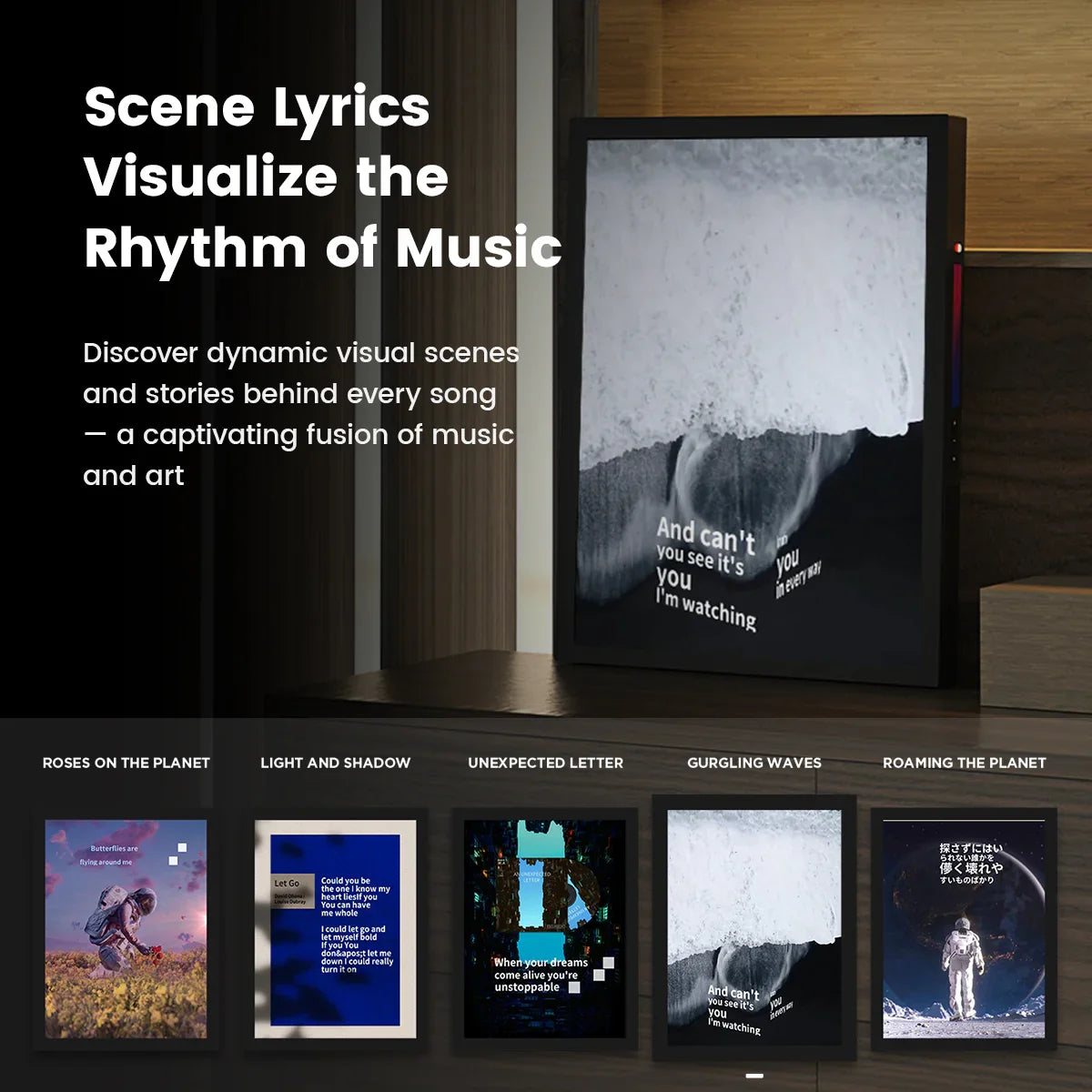
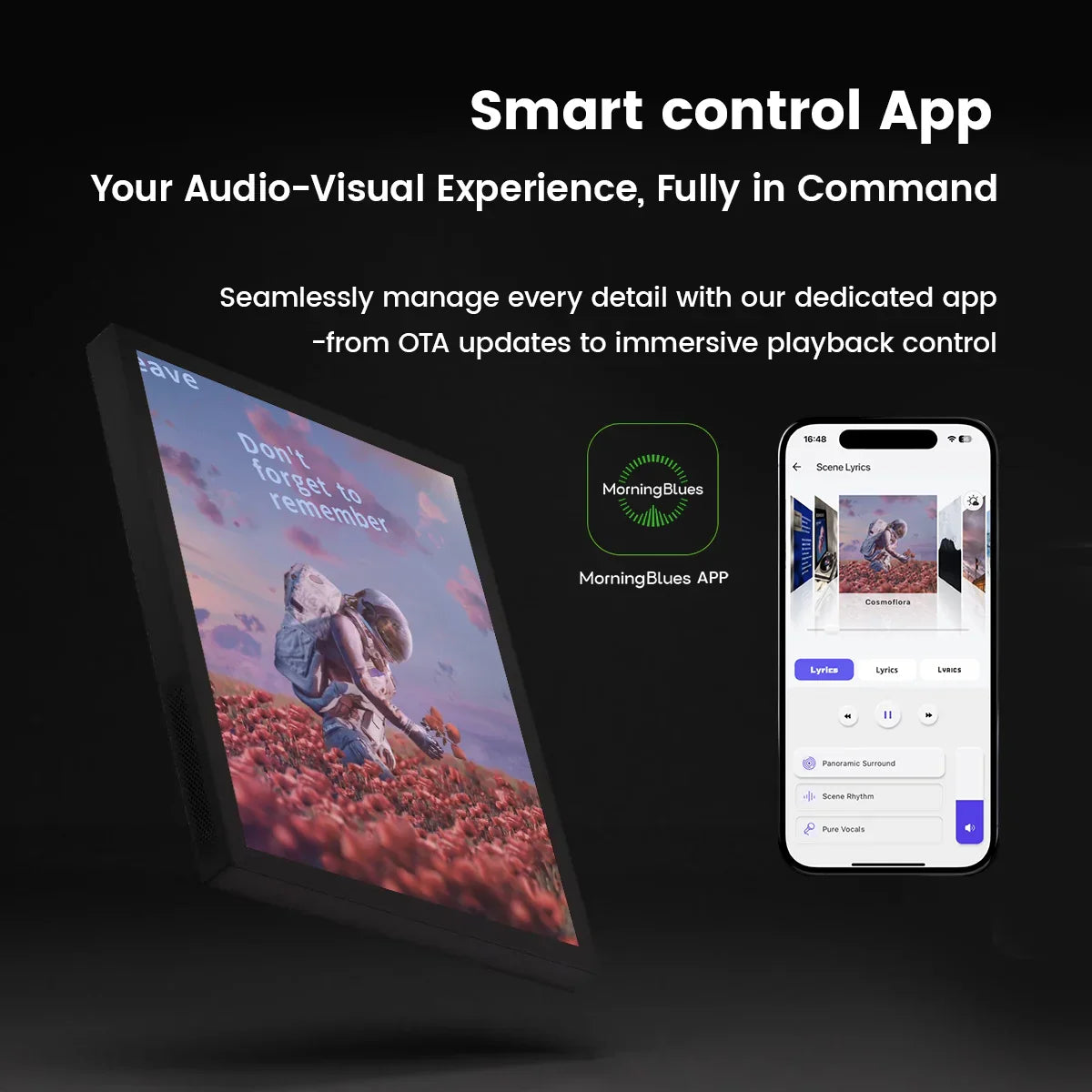
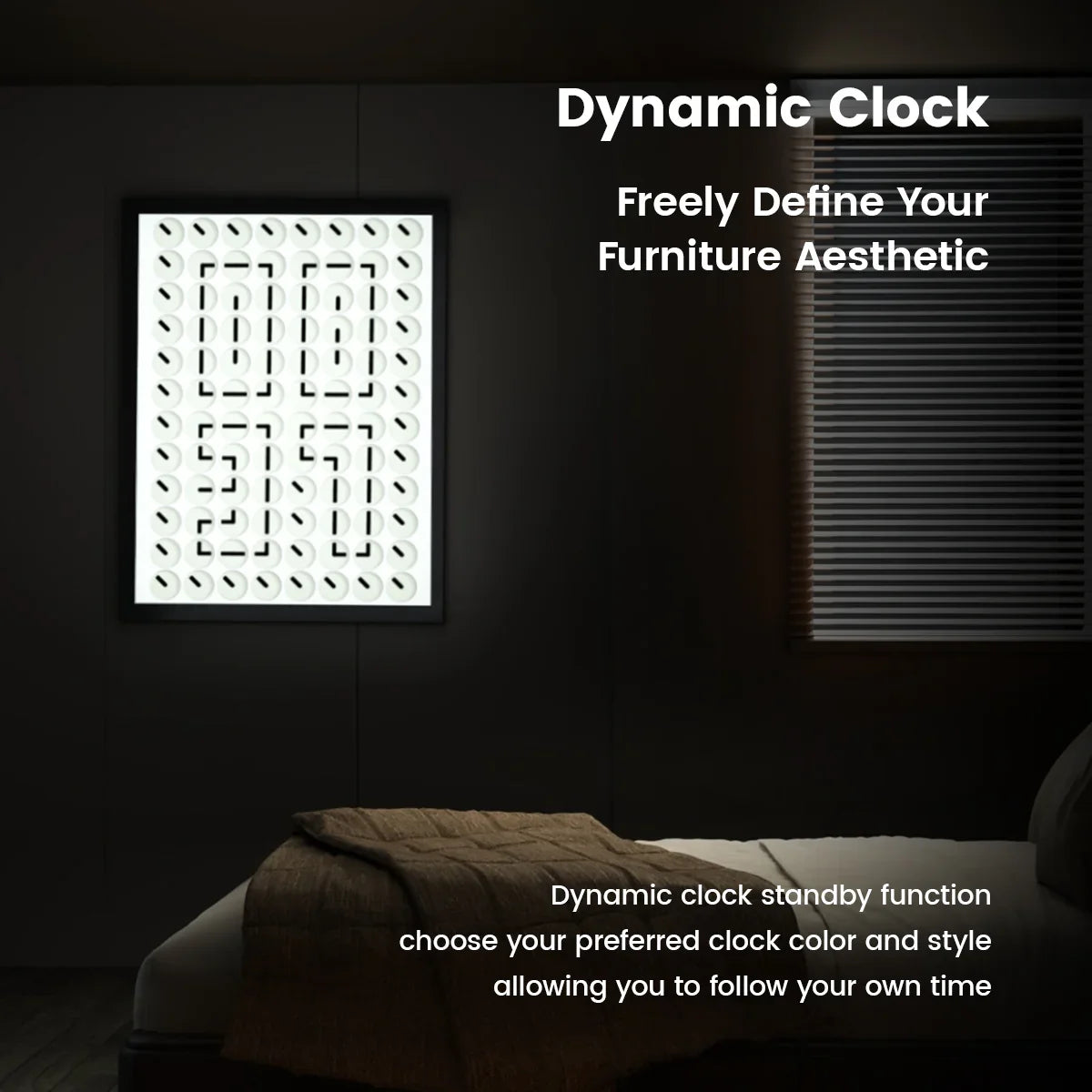
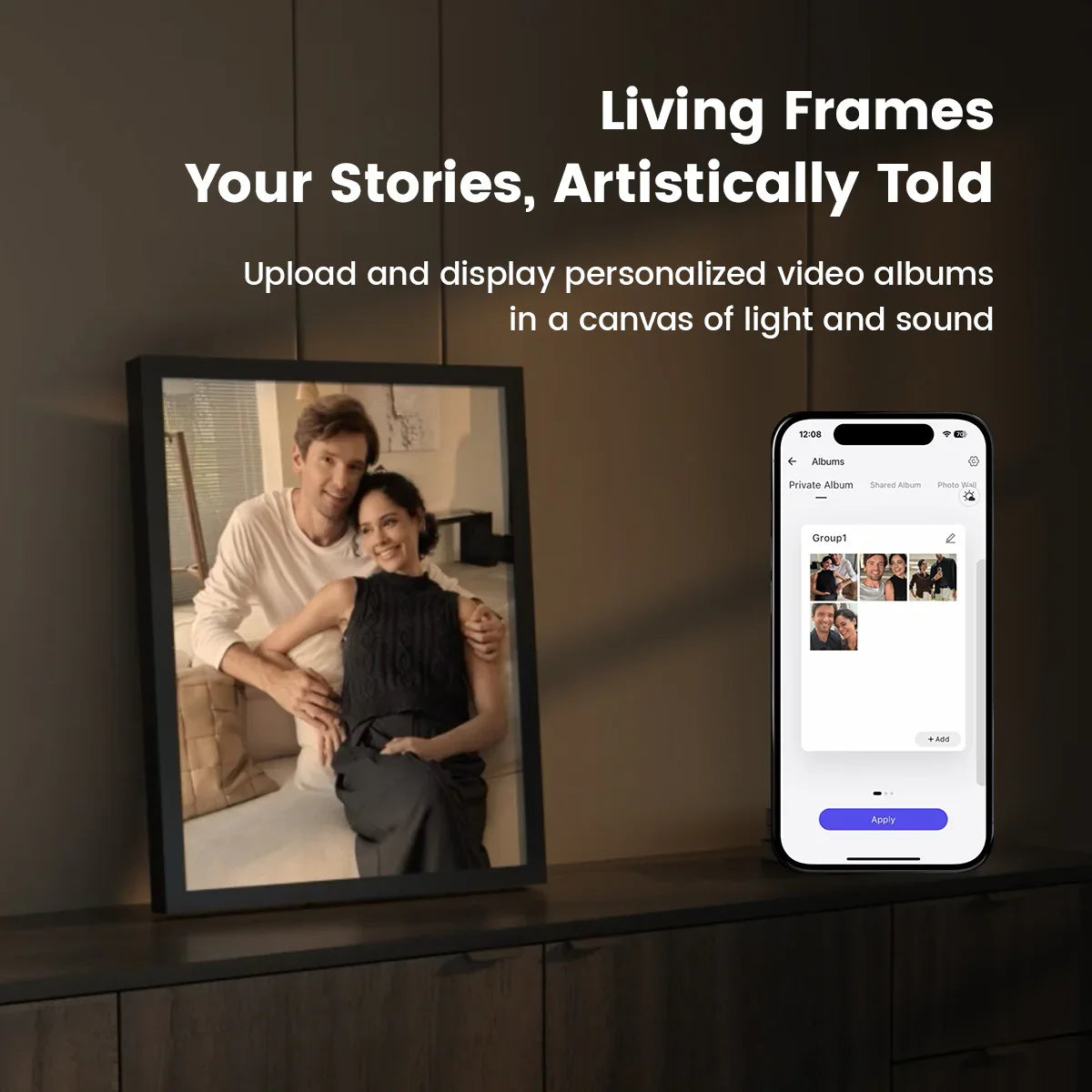



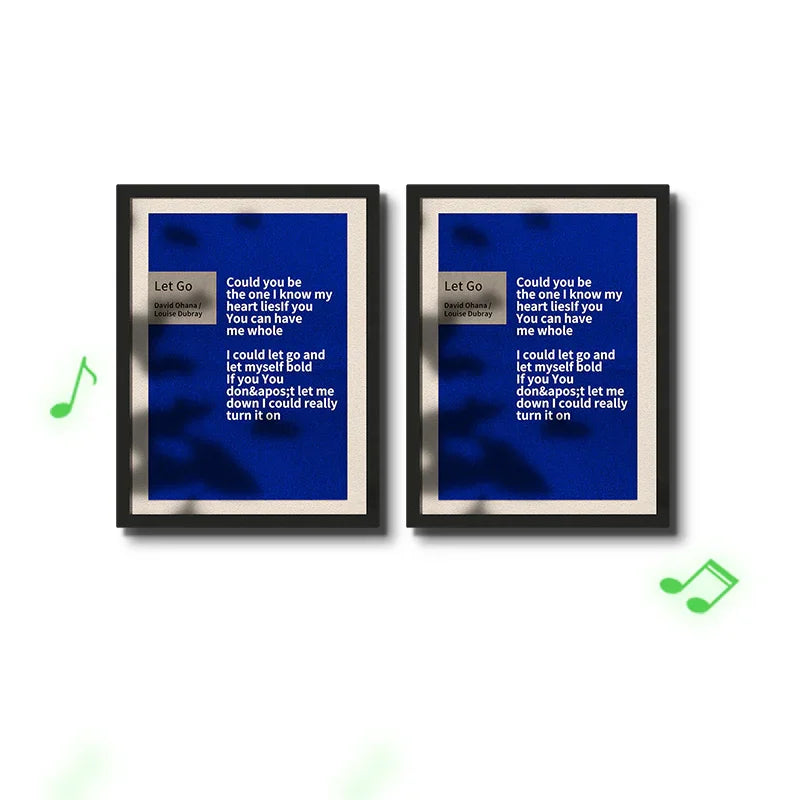
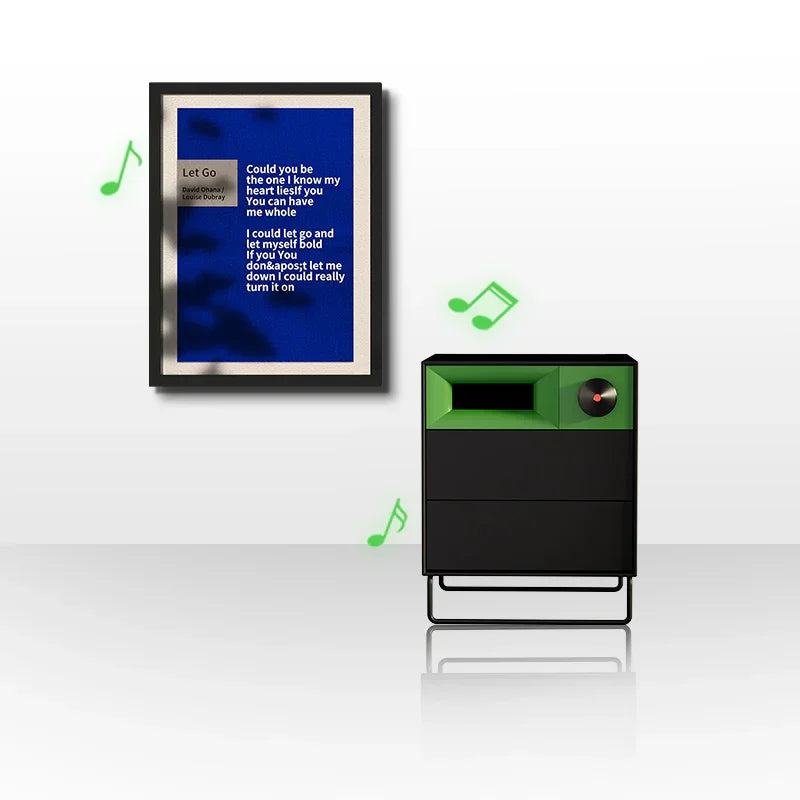
Loved by People.
Honest reviews. Real spaces. Inspiring ideas.
Specifications
MorningBlues |
|
MBSSP01 |
|
920 x 200 x 760 mm (36.22 × 7.8 × 29.9 in) |
|
8 kg (17.6 lbs) |
|
100-240 VAC 1.5 A Max 50/60 Hz |
|
Wi-Fi (2.4GHz/5GHz , dual-band); Bluetooth (5.0 with BLE support) |
|
2.1 (Stereo) |
|
4:3 |
|
TFT Panel |
|
650 ml |
|
70 dB/1 W@1 kHz |
|
90 Hz |
|
70 Hz-20 kHz |
Frequently Asked Questions
Yes, you need to connect the device to a power supply using the 2m power cord included in the package.
The dimensions of the Gallery T2 are: 920 x 200 x 760 mm, and the net weight is 8KG.
No, the Gallery T2 cannot be operated via touchscreen. However, you can remotely control the Gallery T2 using the MorningBlues app. Click here to learn more about the MorningBlues app.
Please follow these steps to mount your Gallery T2 on the wall:
1. Position the mounting plate where you'd like to place the speaker and mark the small holes with a pen;
2. Drill holes with an M8 bit (8 cm deep), then clean up;
3. Attach the wall hook and align it with the marks;
4. Tighten the screw to secure the hook;
5. Hang the speaker and connect the power cord to complete setup.
Be sure to watch the setup video for step-by-step instructions on connecting your Bluetooth. Here are some steps:
1. Turn on the Gallery T2;
2. Go to Bluetooth settings on your phone: Settings > Bluetooth;
3. Make sure that Bluetooth is On;
4. Select Gallery T2 from the list of available devices. If it doesn't appear, turn Bluetooth off and on again;
5. Follow the on-screen prompts to complete the pairing.
Here's how to troubleshoot the Bluetooth connection between your Gallery T2 and your Phone.
Check the location
Ensure both devices are within 15 meters of each other. Avoid placing them near other Bluetooth devices, microwaves, wireless routers, or electronics that may interfere with the signal.
Check the sound settings
Go to your phone’s Settings > Bluetooth, and select the Gallery T2.
Check the volume
1. Ensure both devices are charged and powered on;
2. Increase the volume on both your Gallery T2 and your phone.
Use Forget Device, then pair your Gallery T2 again
1. Disconnect your Gallery T2, go to Settings > Bluetooth on your phone, tap the Info button next to the Gallery T2 name, and select Forget This Device;
2. Pair your Gallery T2 again.
Reset your Gallery T2, then pair them again
Restore factory settings on your Gallery T2, then re-pair it with your phone. Note: this will erase all data on the device, including private albums.
Please follow these steps to finish the activation of Gallery T2.
1. Plug in the power cord;
2. Hold the power button for 3 seconds to turn it on;
3. On the first power-up, press "OK" to confirm that you want to view the setup guide;
4. Follow the on-screen instructions to complete activation;
5. Download the "MorningBlues App" based on your phone’s operating system to unlock additional features;
6. Open the "MorningBlues App", register, and log in;
7. Turn on Bluetooth on your phone;
8. Search for the "Gallery T2" device;
9. Follow the prompts on both the phone and the device to complete the Bluetooth pairing;
10. Return to the "MorningBlues App" and click "Add Device", then select "Gallery T2";
11. Select "Gallery T2" to add it to "My Device";
12. Enter your Wi-Fi password to connect the device to your network;
13. Wait for activation to complete.
No, we recommend using a single phone to remotely control the Gallery T2, as this ensures you can fully enjoy all its features and have the best possible experience.
Yes, the Gallery T2 is compatible with all major music apps. For the best experience, we recommend using Spotify, Apple Music or Amazon Music.
You can follow steps below to display lyrics:
Ensure Bluetooth is connected to the device. Open and log in to the "MorningBlues App", then go to "Scene Lyrics". Play music from your chosen music app, and dynamic lyrics will appear on the device.
To maintain and clean your Gallery T2, use a soft, lint-free cloth to wipe the device’s surface. Avoid using harsh chemicals or abrasive materials that could damage the product.